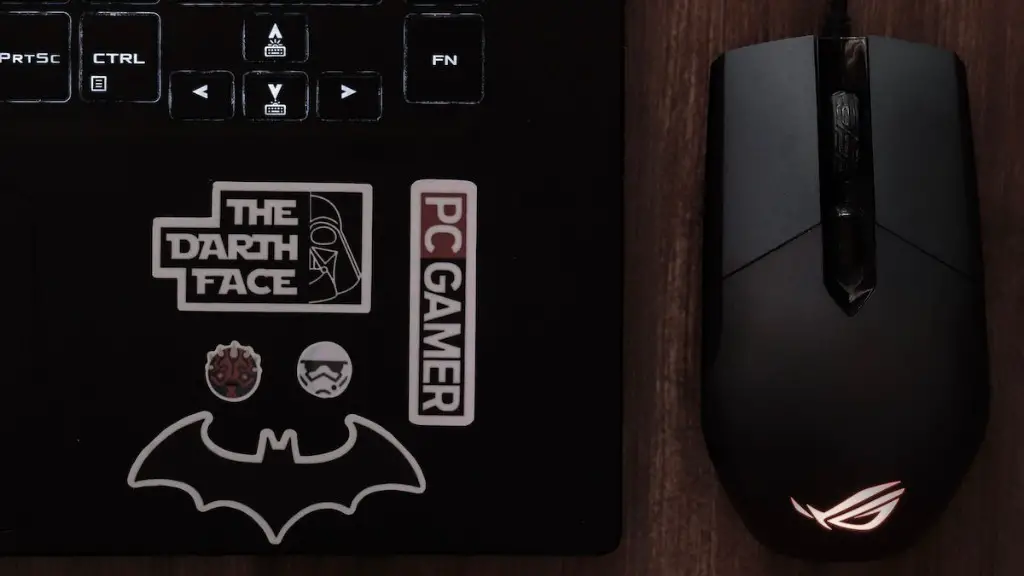You want to know how to adjust the brightness on a Kaliber Gaming Keyboard? Here’s what you should do when configuring the brightness of your gaming keyboard. Firstly, press and hold the brightness button located on the top of the keyboard. You’ll most likely have to press and hold it for at least five seconds before the brightness adjustments become available. Secondly, an LED will illuminate to indicate that the brightness can be adjusted with the plus and minus buttons. Thirdly, press the plus or minus button to adjust the brightness of the lighting to your desired setting. Fourthly, test your setting by releasing the brightness button and taking a few moments to review the set up to see if the brightness is optimal in the environment where you are gaming. Fifthly, once you have finalized the brightness setting you can press the brightness button again to lock in the setting. Finally, you can make additional adjustments at any time by simply following the steps outlined above.
Light Colors and Modes
In addition to adjusting the brightness of the LED on your gaming keyboard, you can also adjust the colors of the lighting and are given a few options when it comes to the colors and modes you can choose. When you first open up the brightness menu you should immediately be able to tell what colors and modes are available. If you would like to change the colors available on your Kaliber gaming keyboard, you must press the LED button and hold it for a few seconds until the LED menu is now visible. Once this is open you should be able to switch between colors and select ones that either fit your color scheme or the game you are playing, or whatever colors you prefer.
Monochromatic colors will be available and can offer a more subtle approach to your gaming keyboard. If you are playing a certain game and you would like to stick to one specific color throughout the game, you can select that color with the LED button. Additionally, to modify the colors of the gaming keyboard you can use the plus and minus buttons located on the top of the keyboard to make modifications to the colors.
You can also choose to use the color wave mode that is often found on gaming keyboards. This mode will cycle through the colors available on the keyboard and offer you the best visual presentation and a more immersive experience. Simply press the LED button to enable the color wave mode and adjust the various settings using the plus and minus buttons. You can also adjust how fast the colors will cycle and how bright the lights will appear during the mode.
Light Customization
If you are looking for complete customization of your gaming keyboard lighting system, you can use the advanced features in the brightness menu. This will give you access to the Color Bezel feature that allows you to set the color of each key individually. You can use the plus and minus buttons within the menu to adjust the settings and customize the brightness and colors of each key. Additionally, you can use the brightness settings to even further adjust the look and feel of each key. This feature is exclusive to Kaliber gaming keyboards and offers an unparalleled level of customization.
Additionally, the Kaliber gaming keyboard allows you to set up light profiles. You can create custom profiles that store your settings for each game you are playing. You can set specific keys for certain games and assign them specific colors and settings. This makes it easier to switch between games since the keyboard can be configured in just a few moments.
Finally, you can also set up macros for your gaming keyboard to further customize it for each game you are playing. Macros allow you to assign repeated keystrokes and commands to a single key. This ensures that you are inputting the correct command sequences in the correct order every time.
Software customization
The software used to adjust the settings of your Kaliber gaming keyboard is incredibly intuitive and easy to use. Once you have downloaded the software, you can access the brightness settings and customize the lighting options. You can also configure the brightness of your gaming keyboard with the software. From the home page, you can press the brightness button to adjust it and quickly test it to see if the setting works in your environment.
The software also allows you to customize the lighting of specific keys. You can access the settings page and set specific colors to certain keys. This will allow you to create custom color profiles for each game you are playing. Additionally, you can set up macros with the software which allows you to quickly assign keystrokes and commands to a single key.
You can also select from multiple lighting effects available in the software. This allows you to add some extra flair to the color scheme of your gaming keyboard and enhance the atmosphere of the games you are playing. The software also allows you to adjust the speed of the color cycling and the level of brightness of the LED at each interval.
Programming Keys
In addition to the many customization options available for your Kaliber gaming keyboard, you can also program individual keys to make it easier to use. When you press the LED button on the top of the keyboard, the programming menu will be visible. You can use this menu to set specific keystrokes for each key on the keyboard. This makes it easier to quickly enter complex commands and helps you execute specific maneuvers without having to remember the exact key combination each time.
Additionally, you can create custom sound profiles for your game by using the sound editor. This will allow you to assign a different sound to each key and customize the sound effects of each keypress. This can be incredibly useful if you are trying to create a completely unique sound profile to use in a specific game.
Finally, you can also program the toggle keys located on the top row of the keyboard. These keys allow you to switch between sound and brightness settings quickly. You can assign different profiles to each of these keys and quickly switch between sound and brightness profiles with a single key press.
Cleaning the Keys
Because of the RGB lighting system and the complex software used to configure it, you may need to clean the keys on your Kaliber gaming keyboard. This should be done regularly and you should use a damp cloth designed specifically for cleaning keyboards. To remove dust and debris from the surface of the keyboard, you should use a soft brush and lightly brush each of the keys and then dampen the cloth with water and wipe off the dust and debris. This should be done regularly to ensure that your gaming keyboard remains dust and debris free.
In addition to cleaning the physical keys, you should also take some time to check for any software updates for the Kaliber gaming keyboard. This can help ensure that you are able to take advantage of all the features available and keep your gaming keyboard in tip top condition.
Finally, you can also use keyboards skins or paddings to further customize your gaming keyboard and make it look completely unique. You can also use these padding to protect your keyboard from scratches and other damage. This is a great way to keep your gaming keyboard looking like new.