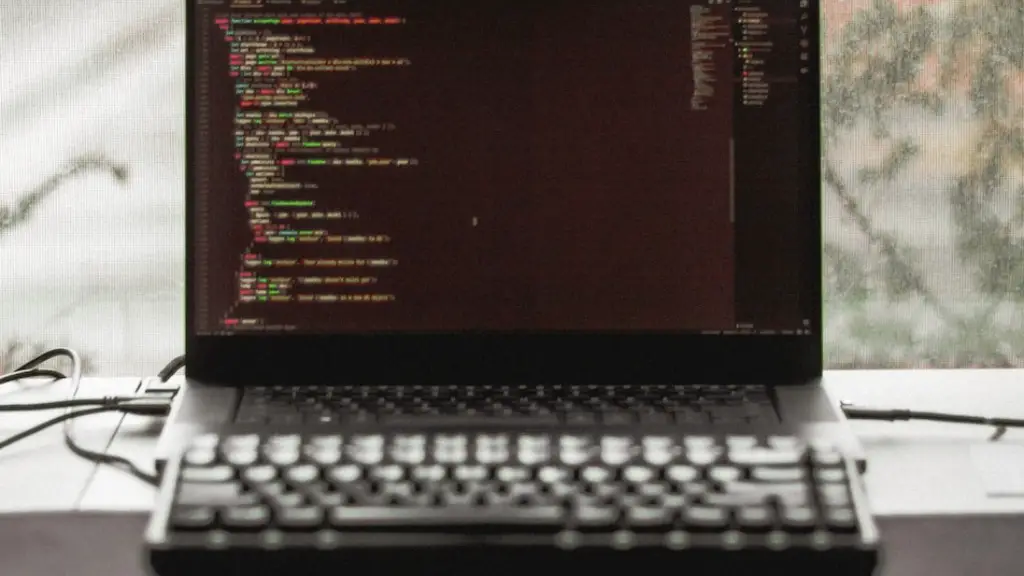A gaming laptop is a laptop designed for playing video games. They are similar to regular laptops, but gaming laptops usually have better specs and graphics cards. If you’re a gamer, you might be wondering how to clean your gaming laptop. Here are some tips.
To clean a gaming laptop, you will need:
-A soft, lint-free cloth
-A can of compressed air
-Isopropyl alcohol (optional)
1. Turn off your laptop and unplug it from any power source.
2. Flip over your laptop and remove any dust from the vents and fan using the can of compressed air. Be sure to hold the can upright so that the dust does not blow back into the laptop.
3. Use the soft, lint-free cloth to wipe down the exterior of the laptop. If you need to, you can use isopropyl alcohol on the cloth to remove any stubborn dirt or fingerprints.
4. Wipe down the keyboard and touchpad with the cloth. Be careful not to get any liquids on the keyboard.
5. Finally, clean the screen with the cloth. Again, be careful not to get any liquids on the screen.
6. Plug in your laptop and turn it on.
Do gaming laptops need cleaning?
Laptops need to be cleaned on a regular basis to remove dust, hair, and other particles which can block cooling vents and ports. This can lead to decreased system performance, and even at times shorten the hardware’s lifetime. We recommend that you clean your laptop regularly to ensure its longevity.
It is important to clean your laptop fans at least once a year to prevent overheating. If you don’t want to risk ruining your fans by removing them, use the compressed air method to gently remove dust every 6 months.
How do I clean my gaming laptop without breaking it
If you want to clean your laptop, one method is to turn it upside-down and tap it to remove any dust or other debris. You may want to consider putting a paper towel underneath it to catch anything that falls out to facilitate faster cleanup. Use a can of compressed air to clear and clean the spaces between the keys.
Microfiber cloths are the best way to clean your PC screen. They will not scratch or damage the screen like paper towels, household rags, or old T-shirts can.
What not to do with a gaming laptop?
1. Buying a gaming laptop instead of a regular desktop gaming PC is the single biggest mistake most gamers make.
2. Gaming on Battery Power can be a mistake if you don’t have the right settings.
3. Failing to Undervolt CPU and GPU can lead to poor laptop performance.
4. Not Cleaning the Vents can cause your laptop to overheat.
5. Poor Laptop Placement can also lead to overheating.
6. Failing to Upgrade your Laptop can make it difficult to keep up with the latest games.
7. Not Backing up your Laptop can lead to lost progress and data.
A good gaming laptop should last you around five years, performance-wise. You want to pick up a laptop that has the same or better performance as a console. The GPU affects a gaming laptop’s lifespan the most. Most gaming laptop hardware can’t be upgraded, so spend your money where it matters most.
Are gaming laptops OK for everyday use?
So, if you’re interested in a laptop for gaming, but are also looking for something that can handle work-related tasks, don’t worry – a gaming laptop can definitely be a great choice for you. Just make sure to pick one with the specs that you need for the type of work you’ll be doing.
Most games these days are designed to be relatively lightweight on your computer, and even the most demanding games shouldn’t damage your computer in any way. If you’re worried about a particular game causing damage, you can always check online for opinions from other players, or even contact the game’s developers directly. In general, though, there’s no need to worry about games damaging your computer.
Will my laptop run faster if I clean it
One of the most overlooked ways to speed up your laptop is, simply, to clean it. When dust collects in the fan, it obstructs airflow and causes the computer to overheat; the system will automatically reduce performance to stay cooler.
It’s important to be careful when cleaning your PC laptop with disinfecting wipes. The active ingredients in Clorox and Lysol wipes can damage your LCD screen.
Can I use alcohol wipes to clean my laptop screen?
You should use a 70-percent isopropyl alcohol solution to clean your computer’s surface. Do not spray a cleaning agent directly on your computer’s surface. Spray your cleaner onto a cloth first and then gently wipe the cloth over the surface. Wring out your wipe or cloth so it’s not dripping wet, just slightly damp.
Use a soft, lint-free cloth to wipe down your laptop. A microfiber cloth works well. If you need to, use a mild dish detergent such as Dawn. You can also use a can of compressed air to clean out any dust that has built up. If you need to, you can use isopropyl rubbing alcohol to clean your laptop.
What should you not clean your laptop screen with
Soap and water can cause damage to an LCD screen. It’s always safest and most effective to use an LCD cleaner free of alcohol, ammonia and acetone to clean an LCD screen. If you need a DIY fix, you’ll be successful if you use a microfiber cloth that’s sprayed lightly with a mix of vinegar and distilled water.
There are many cleaning solutions that can be used for various purposes. However, it is important to note that not all of them are effective for everything. For example, water alone is not very effective at removing oil and other substances. Dish soap and vinegar are usually more effective for these purposes.
What should you not clean your computer screen with?
To avoid damaging your computer monitor, it is best to use a microfiber cloth instead of paper towels, old clothes, or napkins. The fibers in these materials may scratch or leave a lint trail on the surface of your screen, which can be difficult to clean.
Asus Rog Zephyrus G15:
1. The world’s thinnest and lightest gaming laptop
2. A powerful AMD Ryzen 7 processor and NVIDIA GeForce GTX 1650 Ti GPU
3. A 15-inch Full HD display with a 144Hz refresh rate
4. An impressive battery life of up to 8 hours
5. A robust and stylish magnesium alloy chassis
MSI GS66 Stealth:
1. A powerful Intel Core i7 processor and NVIDIA GeForce RTX 2080 Super GPU
2. A 15.6-inch 4K Ultra HD display with a 240Hz refresh rate
3. A ultra-thin and light aluminum alloy chassis
4. A massive 99.9Whr battery for extended gaming sessions
5. Cooling technology for optimal thermal performance
Acer Nitro 5:
1. A budget-friendly gaming laptop
2. A powerful Intel Core i5 processor and NVIDIA GeForce GTX 1650 GPU
3. A 15.6-inch Full HD display with a 60Hz refresh rate
4. A simple and stylish design
5. An affordable price tag
Lenovo Legion 7:
1. A thin and light gaming laptop
2. A powerful Intel
Is a gaming laptop worse than a PC
It really depends on what you’re looking for and what’s important to you. If you’re looking for a more portable gaming laptop, then that might be the better option for you. But if you’re looking for more customization options and the ability to build your own PC, then a desktop gaming PC might be better suited for you. Ultimately, it comes down to what’s important to you and what you’re looking for in a gaming PC.
Computers these days are built to be used continuously without shutdown. However, in gaming laptops the hardware is very intensive and the battery drains very fast. So for better battery health, I prefer to shut down the laptop every 2 days.
Final Words
1. Turn off your gaming laptop and unplug it from any power source.
2. Use a soft, lint-free cloth to dust your laptop’s screen, keyboard, and body. Pay special attention to the vents, as they can attract a lot of dust.
3. Make a cleaning solution by mixing equal parts water and distilled white vinegar.
4. Dip a clean cloth into the solution, then use it to wipe down your laptop.
5. Rinse the cloth and wipe down your laptop again with plain water to remove any vinegar residue.
6. Dry your laptop with a clean, soft cloth.
7. Plug in your gaming laptop and turn it on.
To clean your gaming laptop, you’ll need some supplies. First, gather a microfiber cloth, a can of compressed air, and some cotton swabs.Turn off your laptop and unplug it from any power source. Next, flip it over and open it up.Remove the battery, if possible. If you can’t remove the battery, unplug the power cord.Using the microfiber cloth, dust off the keyboard, screen, and anywhere else you can see. Be gentle with the screen! Take your can of compressed air and blow out any dust from the vents and other openings.Finally, use the cotton swabs to clean hard-to-reach areas, like the keyboard crevices. Once you’re finished, put everything back together and power on your laptop.