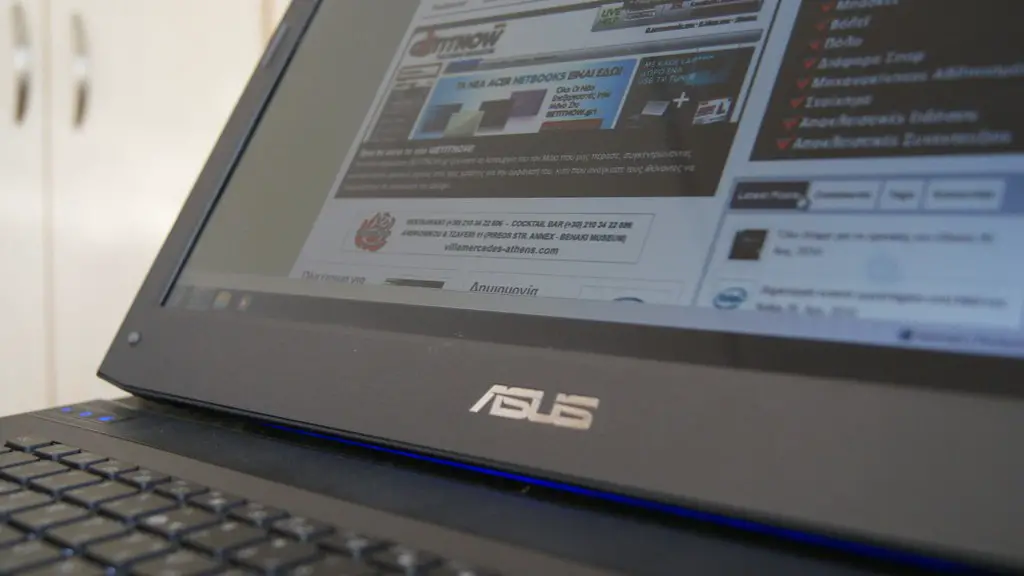How To Clean Gaming Pc Dust
Proper maintenance of any gaming PC is essential for ensuring optimal performance. Dust buildup can cause components to overheat, leading to permanent damage and reduced lifespan. Fortunately, cleaning gaming PC dust doesn’t have to be a chore. By following a few simple steps, anyone can maintain a clean and properly functioning gaming PC.
The first step in cleaning gaming PC dust is to remove all external components. This includes the power supply, fans, and other devices like sound cards and graphics cards that have been added to the PC. Unplug the power cables before removing the components, then take them to a separate workspace. Use compressed air to clean the dust from each component.
Once the components have been removed and the dust removed, it’s time to tackle the internal components. Disconnect the cables and carefully pull out the motherboard. Lay it out on a flat surface and use compressed air to remove dust from all of the hard-to-reach places. Take care to not disrupt the motherboard’s delicate components as doing so can damage it. Once the dust is removed, carefully slot the motherboard back into place.
The last step in cleaning gaming PC dust is to vacuum the interior of the case. This will remove any remaining dust that the compressed air didn’t pick up. Use the vacuum’s brush attachment to get into tight spots and Ensure that you cover all nooks and crannies. When you’re done, replace all of the cables and components.
Finally, eliminate the source of dust by using a dust filter on your intake fan. This will keep dust from entering your system in the future and prevent it from needing to be cleaned as often. Using a dust filter also helps reduce noise by preventing dust particles from hitting the fan blades. This is beneficial for anyone who wants to reduce noise levels or just wants to keep dust at bay.
Simple Steps To Take For Maintenance
One of the best ways to keep your gaming PC free from dust is by taking certain steps for preventive maintenance. This includes dusting the ports and components regularly, paying special attention to fans and air intakes. Keeping your gaming PC in a well-ventilated area and avoiding prolonged periods of low temperature will also help prevent dust from accumulating.
Another simple tip for keeping your gaming PC dust-free is to use a static-free cloth. static electricity causes dust to stick to the internal components, which can make your PC run hotter. Regularly cleaning the case and other parts with a static-free cloth can help reduce the accumulation of dust. If a static-free cloth isn’t available, using a soft brush can also help to remove dust.
It’s also crucial to check all cables and ports on a regular basis to ensure that they’re not in need of repair or replacement. Loose cables can cause the system to overheat. It’s also important to regularly check for any foreign objects that may have accidentally become lodged in the ports. If the ports are too clogged with dust or debris, they won’t be able to properly ventilate the system.
Some other simple steps that should be taken to keep gaming PCs free from dust include using a laptop stand, keeping a fan near your gaming PC, and using sound dampening foam. Laptop stands help keep gaming PCs off the floor, which can stop dust from becoming trapped in the fan blades. A fan near your gaming PC can also help keep the system cool and prevent dust buildup. Finally, sound-dampening foam can help reduce noise levels and can also help prevent dust from becoming trapped in the fan blades.
The Benefits Of Cleaning Gaming Pc Dust
Cleaning gaming PC dust is essential for both preventing and mitigating damage to the system. Dust buildup can obstruct air vents and ducts, which can lead to components becoming overly hot. This can cause permanent damage to both hardware and software, as well as reduce the overall lifespan of the system. Regular cleaning helps ensure optimal performance and keeps the system running cool.
Cleaning gaming PC dust also helps to reduce the volume of noise made by the system. Dust can become lodged in fan blades, which can cause them to become noisy. Unplugging the fan and using compressed air or a vacuum to clean the blades can restore the fan to a quiet state. This is a great benefit for anyone who wants to reduce the sound level of their gaming PC.
Finally, cleaning gaming PC dust helps keep the system safe from physical damage. Dust, dirt, and other debris can become lodged in the internal components of the system. This can cause chips, plugs, and connectors to become bogged down or dislodged, which can result in irreparable damage. Regularly cleaning the system can help protect all parts from physical damage.
Tools Needed To Clean Gaming Pc Dust
Fortunately, cleaning gaming PC dust doesn’t require complex or expensive tools. All that’s needed are a few of basic items such as compressed air, a towel, a vacuum cleaner, and a static-free cloth. It’s important to use the right tools when cleaning your gaming PC to ensure optimal performance. For example, compressed air can be used to clean the fans, ducts, and other hard-to-reach areas, while a towel is ideal for wiping down surfaces.
It’s also important to use a static-free cloth to prevent static electricity from causing damage to the internal components. Static electricity can cause dust particles to stick to the components, which can cause them to overheat or become damaged. The use of a static-free cloth can help prevent this from occurring.
Finally, a vacuum cleaner is an essential tool for cleaning gaming PC dust. Vacuum cleaners are able to reach into the nooks and crannies of the PC and are able to remove dust particles that compressed air can’t. Vacuum cleaners are also useful for removing dust from the case and other components that can’t be easily accessed.
Signs Of Dust Build Up In A Gaming Pc
There are certain signs that can indicate that dust has built up in a gaming PC. For example, if the system is becoming increasingly slow or is crashing more often than before, this could be a sign of dust buildup. Overheating components can also be a sign of dust buildup, as dust can block air vents and other openings that are needed for proper airflow. In addition, hearing significantly more fan noise than usual may mean that dust has become lodged in the fan blades.
The best way to tell if a gaming PC has a dust buildup is to open the case and examine the interior of the system. If the PC is filled with dust or if the fan blades are covered in dust, this may indicate that the system has accumulated a significant amount of dust. If a PC reaches this stage, it’s important to clean the system to ensure that the components are adequately ventilated.
Finally, if a gaming PC is occasionally shutting down or freezing, a dust buildup may be responsible. At this stage, it’s best to shut off all power sources, open the case, and carefully use compressed air to remove dust from all components. Taking the proper steps to clean a gaming PC can help keep the system running optimally for a longer period of time.
Conclusion
Cleaning gaming PC dust is essential for maintaining optimal performance and preventing permanent damage to the system. Regularly cleaning the system is relatively straightforward and doesn’t require expensive tools or equipment. By taking the time to regularly clean the system and using a dust filter, anyone can keep their gaming PC free from dust and running smoothly.