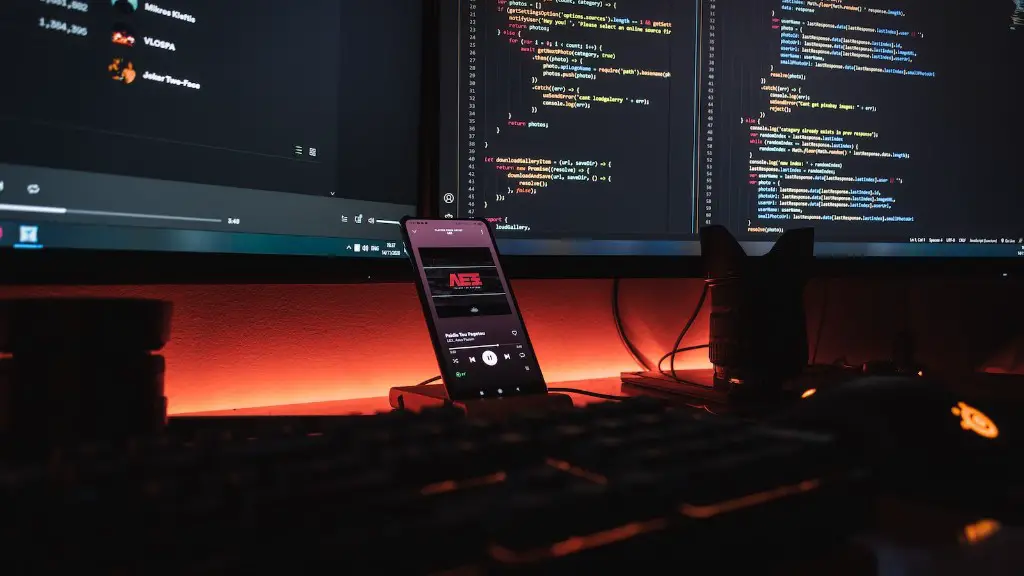A laptop for gaming needs to be able to handle high performance graphics and processing, which means it also needs to stay cool. One of the best ways to protect your investment and keep your gaming laptop in top condition is to clean it regularly. Here are a few tips on how to clean your gaming laptop:
To clean your gaming laptop, you’ll need some supplies. First, gather a soft cloth, some distilled water, and some canned air. You’ll also need a Phillips screwdriver.
Start by unplugging your laptop and removing the battery. Next, use the canned air to blow any dust out of the vents. Be sure to hold the can upright so that the nozzle is not touching anything.
Now take your distilled water and dampen your cloth with it. Gently wipe down the outside of your laptop. Be careful not to get water inside any of the ports or openings.
Finally, use the Phillips screwdriver to remove the screws from the bottom of your laptop. Lift the cover off and use the canned air to blow any dust out of the inside. Wipe down the inside of the cover with your damp cloth.
Replace the cover and screw it back on. Reinsert the battery and plug your laptop back in. You’re now ready to game!
Do gaming laptops need cleaning?
Laptops are often exposed to dust, hair, and other particles which can block cooling vents and ports of your laptop. This can lead to decreased system performance, and even at times shorten the hardware’s lifetime. We recommend that you regularly clean your laptop to ensure its longevity.
If you want to clean your laptop, here’s what you need to do:
1. Turn off your laptop and unplug everything.
2. Check what needs doing. Is the screen dusty? Are the keyboard keys sticky?
3. Preliminary wipe. Use a soft, dry cloth to dust off the screen and keyboard.
4. Gently brush fan blades. Use a soft brush to dust off the fan blades.
5. Toothpick dust and fluff from vents. Use a toothpick to remove any dust or fluff from the vents.
6. Another wipe. Use a soft, dry cloth to dust off the screen and keyboard one last time.
And that’s it! You’re done.
How can I clean my laptop to make it run faster
There are a few things that you can do to help make your laptop run faster. One is to close any system tray programs that you are not using. Another is to stop any programs from running on startup. You can also update Windows, drivers, and apps to help improve performance. Additionally, deleting unnecessary files can help free up space and resources. Finally, you can adjust your power options or uninstall programs you don’t use to help improve speed and performance.
It’s important to clean your fan regularly to prevent dust and dirt from building up and causing the fan to work less efficiently. One way to clean your fan is to wipe down the face of the fan with a clean cloth. Gently rub the cloth in a circular motion around the center of the fan, working your way out to the edges. As the cloth gets dirty, clean it off or use a different part of the cloth to continue cleaning.
Is it OK to use gaming laptop everyday?
A laptop intended for gaming can be a great choice for work, especially if you need a powerful computer for animation or editing. However, you may want to consider a regular laptop for work if you don’t need as much power.
You can use Lysol or Clorox disinfecting wipes to clean your Apple laptop or monitor.
Does cleaning laptop fan improve FPS?
One of the best things you can do to keep your PC running smoothly is to clean it out regularly. Dust and other debris can build up over time and cause your machine to run less efficiently. By taking a few minutes to clean out your tower and wipe it down, you can help keep your PC running at its best.
Compressed air is the best way to clean a laptop without taking it apart. It’s cheap, readily available, and provides the safest and easiest way to clean a laptop of dust and debris without taking it apart.
How do you clean dust out of a gaming computer
A few blasts of compressed air can remove most loose dust from any PC fan. Just make sure to open up the case so that the dust is blown out into the environment and not back into the computer.
One of the best ways to improve computer performance is to go through your files and delete anything you don’t need. This will free up space on your hard drive and improve the speed of your device.
Can a dirty laptop affect performance?
The build-up of dust on your computer’s components can cause a decrease in performance for two main reasons: heat retention and decreased fan efficiency. Dust can insulate heat, causing components to overheat, and can also make it more difficult for fans to dissipate heat from the system. This can lead to decreased performance and potential damage to your computer. To avoid this, it’s important to regularly clean your computer’s components and keep them free of dust.
If your laptop is having difficulty responding to your input or otherwise seems to be running slowly, you may want to try cleaning it. Turn your laptop upside-down and carefully tap it to remove any dust or other debris that may have accumulated. You may want to consider putting a paper towel underneath it to catch anything that falls out to facilitate faster cleanup. Use a can of compressed air to clear and clean the spaces between the keys.
Can I vacuum my gaming PC
When cleaning your computer, avoid using a vacuum cleaner. A vacuum can create static electricity that can damage computer components. A vacuum can also create enough suction to make your fans spin hard enough to damage them. Instead, use a feather duster or rag to gently remove dust from your computer.
It’s important to keep your graphics card clean in order to keep it performing at its best. Over time, dust and debris can build up, causing your card to run less efficiently. Use compressed air to clean around the GPU’s heatsink and ports, taking care to remove all debris. Hold the fans as you dust them to avoid damaging your graphics card.
How do I know if my laptop fan is dirty?
If you notice that your computer fan is making more noise than usual, it may be a sign that the heat sink is becoming clogged with dust. As the heat sink becomes less efficient at drawing heat away from the CPU, the fan has to work harder to keep the temperature down, which can lead to increased noise levels.
We should limit our children’s screen-based entertainment to no more than two hours per day. This is according to the American Academy of Pediatrics. Too much screen time can lead to obesity, sleep problems, and behavior issues. Let’s make sure our kids are getting enough physical activity and enough sleep.
How long do gaming laptops last
A laptop that can keep up with the performance of a gaming console is a good choice for anyone looking to get into PC gaming. The graphics processing unit, or GPU, is the most important factor in a gaming laptop’s lifespan. Investing in a good GPU will ensure that your laptop can handle the demands of gaming for years to come. Keep in mind that most gaming laptop hardware is not upgradable, so spending your money wisely is essential.
While frequent restarts do cause more wear on components, it is generally accepted that shutting your machine down daily is the best practice. From a maintenance standpoint, shut down at least once a week to give your system a chance to rest. From a green energy saving standpoint, shutdown and unplug or turn off surge protectors and power strips when not in use.
Conclusion
The best way to clean your gaming laptop is to first shut it down and unplug all of the cords. Next, use a can of compressed air to blow out any dust from the vents, keyboard, and other areas. Finally, use a cloth dampened with water or a mild cleaning solution to wipe down the surface of the laptop.
A gaming laptop needs to be cleaned regularly to keep it functioning properly. There are a few simple steps to follow in order to clean your gaming laptop. First, use compressed air to blow out any dust that has accumulated in the laptop. Next, use a soft, slightly damp cloth to wipe down the outside of the laptop. Finally, use a slightly dampened cotton swab to clean the keyboard and other sensitive areas.