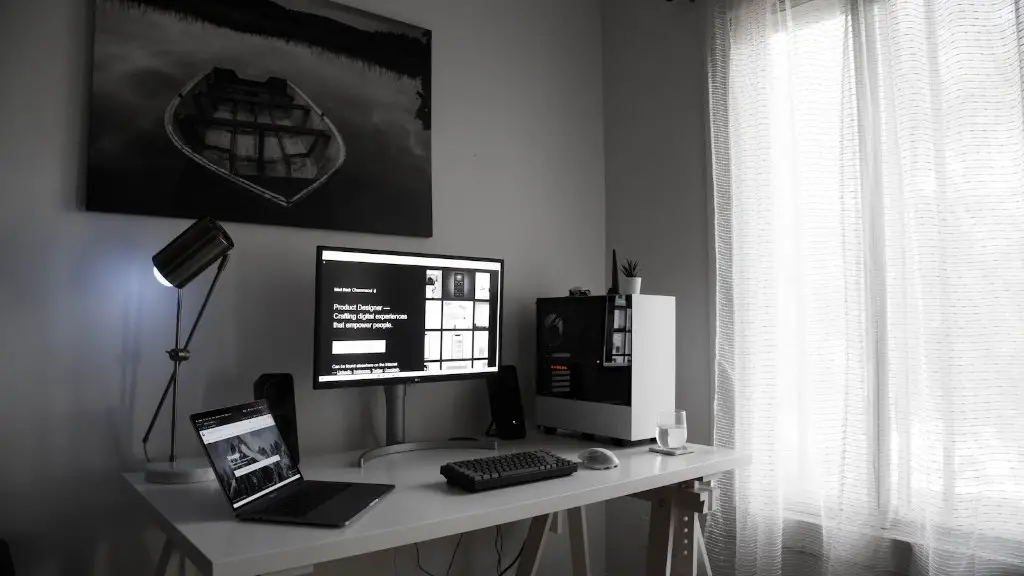Do you want to connect your gaming PC to a monitor? There’s no need to be intimidated; it’s actually a quite simple process. With the right set-up, you’ll be gaming on your computer in no time. Here are some easy steps to follow:
First and foremost, you need to make sure you have the right cables. HDMI, DisplayPort, and DVI are some of the most popular options, but which one is right for your needs? HDMI is the most versatile and compatible option, while DisplayPort is ideal for 4K resolutions, and DVI is best for 144Hz monitors.
Next, you must ensure that you have the right connections on the back of your monitor and gaming PC. Most modern graphics cards and monitors have an array of ports, so make sure that the ones you need match up.
When it comes time to plug your monitor into your gaming PC, you have two choices: USB-C or DisplayPort. If you’re using an HDMI or DVI cable, then you’ll need an adapter to connect the two.
Once you have the cables and connections set, you’re ready to power up your monitor and gaming PC. Make sure that you switch on your monitor first and then your gaming PC.
Finally, it’s now time to configure your monitor and gaming PC. You’ll need to adjust the refresh rate and resolution, as well as any additional settings like contrast, brightness, and color.
Troubleshooting Tips
If you have any issues connecting your gaming PC to your monitor, here are some helpful troubleshooting tips. First, make sure that the cables and connections you’re using are up-to-date. You should also check to see if the cables are correctly inserted into the ports. If everything seems to check out, you should try a different cable.
If your monitor and gaming PC still won’t connect, you may need to update the video drivers. You can download them from your graphics card manufacturer’s website. If that doesn’t work, then you may need to restart both the monitor and the PC.
Finally, if your monitor and PC still won’t connect, you may want to try a different port. It’s also a good idea to check the resolution settings of your monitor and PC. If the settings aren’t compatible, then the two won’t be able to communicate.
Choosing The Best Cable
When it comes to choosing the best cable for your gaming PC and monitor setup, there are a few things to consider. HDMI is the most popular option and offers high refresh rates, resolutions, and colour contrast. However, if you’re using a 4K or 144Hz monitor, then you should consider getting a DisplayPort cable. Lastly, if you’re using a 144Hz monitor and need to get the most out of it, then you should opt for a DVI cable.
It’s important to note that not all HDMI and DisplayPort cables are the same. Some are designed to handle 4K resolutions, while others can only handle 1080p. Therefore, it’s best to check the specifications of your monitor and graphics card before buying a cable.
Lastly, if you’re looking to get the best connection, then an active HDMI cable is the way to go. They offer better signal quality and are less prone to interference than the traditional passive HDMI cable.
What You Need To Know About Refresh Rates
The refresh rate is an important metric for gamers and should be considered when connecting your gaming PC to your monitor. Refresh rate refers to the number of times your monitor updates its image each second. The higher the refresh rate, the smoother and faster your gaming experience will be. Generally, it’s best to have a refresh rate of at least 75Hz, but higher end gaming monitors can handle up to 144Hz.
It’s also important to note that different graphics cards and monitors handle different refresh rates. Therefore, it’s best to check the specifications of your graphics card and monitor before attempting to set-up a higher refresh rate. If all else fails, you can always use a tool like 3DMark to test the performance of your system and get an accurate representation of your refresh rate.
There’s also the issue of adaptive refresh rate technology, which automatically adjusts the refresh rate depending on the content you’re viewing. Popular technologies like NVIDIA G-SYNC and AMD FreeSync can help to reduce input lag, stuttering, and screen tearing. Therefore, if your budget allows for it, you should consider investing in one of these technologies.
Connecting Multiple Monitors
If you’re looking to connect multiple monitors to your gaming PC, then you’ll need to make sure that you have the right cable type and ports. Generally, you’ll need to use either HDMI or DisplayPort cables, though some newer monitors may be compatible with USB-C. Additionally, you’ll need to make sure that your graphics card has enough ports to accommodate all of your monitors.
It’s also important to ensure that your graphics card supports multi-monitor configurations. If it doesn’t, then you’ll need to invest in a dedicated graphics card with the right capabilities. Lastly, you’ll need to make sure that all of your monitors have the same aspect ratio and resolution. This will ensure that they are all displaying the same content at the same time.
Set Up And Optimize Your Gaming Settings
Once you’ve connected your gaming PC to your monitor, it’s time to optimize your gaming settings. You’ll need to adjust the refresh rate, aspect ratio, and resolution of your monitor. You’ll also need to make sure that your graphics card settings are in line with the display settings of your monitor.
It’s also important to take advantage of the various gaming-specific settings available in most modern graphics cards. Adjusting the frame rate, field-of-view, anti-aliasing, and post-processing settings can help to improve the performance of your gaming system.
Lastly, it’s important to optimize the settings of your games. You’ll need to adjust the in-game graphical settings and make sure that they are set to your desired level. This will ensure that your games look and perform their best on your gaming PC and monitor.