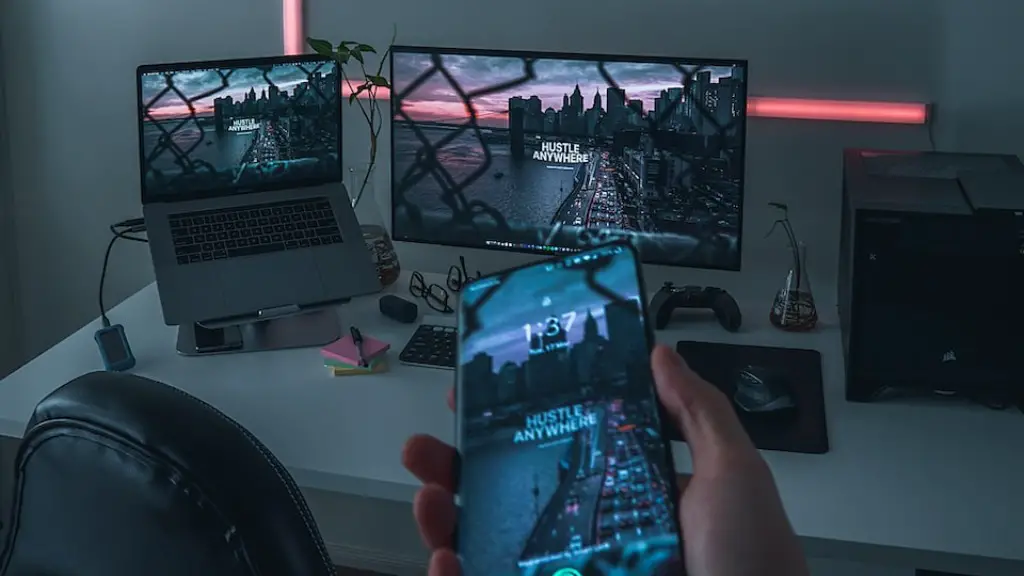Connecting a controller to a gaming PC is both easy and rewarding. console-quality controllers have better response time and precise control input compared to their keyboard and mouse counterparts. Even novice PC gamers can connect the controller device to their PC in a few simple steps. Here’s how to do it:
First and foremost, determine the type of controller you have. The same method can’t be used for all controllers, so making sure you know your controller type is essential. Once you have identified the type of controller you need, you can start the process of connecting it to your gaming PC.
For wired controllers, you need to make sure it’s plugged into your PC’s USB port. The controller should be recognized by your computer automatically, and the connection should be established. Wireless controllers will require you to use either a wireless adapter or the wireless dongle that came with the controller. You can plug the dongle directly into your PC, and then you should be able to pair the controller with your PC.
Once your controller is connected and recognized, you can start using it with your gaming PC. You may need to customize the buttons and tweak the settings, which you can do in your PC’s control panel. There, you can also choose which games the controller will be used for, or whether the controller will be used with all your PC games.
The last thing you need to do is to make sure the controller is working. You can do this by running a game, and attempting to use the controller. Make sure that the in-game button commands match with the controller buttons. If all the buttons are working, you can start playing with your controller instead of a mouse and keyboard.
Connecting and Configuring Controllers
For a proper connection between the controller to a gaming PC, it is important to configure the controller with the respective software. This is usually predetermined automatically if the controller is recognized. However, if the controller is not recognized by the gaming PC, there may need to be proper software downloaded for it to be connected. For example, some PC gaming controllers need XInput for proper usage. XInput is the type of controller used for Xbox and Xbox 360.
Some older and cheaper controllers require the user to manually input the respective parameters. This can be done by going into the gaming PC’s control panel, and then search for the launcher or the controller configuration page. Some games even allow the players to directly adjust the parameters of the controller. However, these options may not be available if the controller is not supported by the game.
The most important factor when configuring the controller is making sure that the response time is appropriate. The response time is how the button commands match up with the in-game action. A slow response time can cause a lot of frustration while playing, while a faster response time will make the game much more enjoyable. Majority of the latest controllers come with adjustable sensitivity settings, helping gamers manipulate the response time to their preference.
Furthermore, it is important to also configure the specific buttons being used. Doing so will provide an edge in the gaming PC, by customizing the commands for specific button combinations. This will allow for a more efficient and organized game input, as users will be able to recall each command with just a few clicks. With this, you can conquer with your controller in an efficient and organized manner.
Troubleshooting Problems
despite the fact that connecting a controller to a gaming PC is considered easy, there can some instances when there are problems experienced. thankfully, this usually has a straightforward solution that can be easily resolved. the most common issues gamers experience when connecting a controller to their PC pertains to compatibility issues or driver problems.
If there is a compatibility issue, check whether the controller is supported by your gaming PC. Older versions of controllers are not always compatible with newer systems, so it is important to check if the controller is supported. In addition, if the controller is a wireless one, you will need to make sure that you have a wireless adapter or a wireless dongle. These should have come with the controller, and you need to make sure that is plugged into your PC.
Driver problems are also a possibility. This happens when the drivers for the controller are not installed in the PC. The good news is that driver-related issues can be resolved easily. You just need to download the necessary drivers from the manufacturer’s website. Once downloaded, you need to follow the instructions and complete the installation of the driver.
Outdated drivers can also cause problems with the controller not being recognized. It is important to check for driver updates periodically. To do this, you can open the device manager, right click the controller, and then click on the ‘update driver’ option. This will automatically download and install the necessary drivers, as long as you have an active internet connection.
Testing the Connection
Once the controller is properly connected and configured, the next step is to test the connection. To do this, you can create a virtual environment or use a simulator. This will enable gamers to test how their controller works with their gaming PC, and whether will the buttons will work as intended.
You can also use a game to test the connection. Connect the controller to the gaming PC, and then open the game. This will enable you to check if the buttons are working properly, as well as measure the response time of the controller. Playing the game with the controller will also give you a good feel for how the controller works, and whether the sensitivity settings are suitable for gaming.
It is also advisable to adjust the settings in game, as some games have their own specific controller settings. Making the necessary adjustments will help ensure that gamers have the optimal experience when playing with their controller. This also ensures that the controller is working as intended, and that the buttons are mapped correctly in-game.
Limitations of Controllers
Although controllers are considered to be the optimal way to play PC games due to their precision and response time, there are certain limitations to using them that gamers need to be aware of. The biggest limitation is that on-screen menus and options cannot be accessed with a controller. therefore, while one can play games with the controller, they will still need to use a keyboard and mouse to navigate different menus.
In addition, not all games support controllers, although this number is steadily decreasing every day. Therefore, it is important to check whether the game you’re playing is compatible with the controller. For games which are not, you may have to do some additional troubleshooting to get the controller to work.
Finally, if you’re using a wireless controller, keep in mind that the battery will eventually run out. This can be quite frustrating if you’re in the middle of a game, so it is important to always keep track of the battery level. You should also be aware that some games may require more power from the controller, so you may need to adjust the sensitivity settings from time to time.
Maintaining Controllers
The most important thing for gamers to remember when maintaining their controller is to keep it clean. Over time, dirt and grime can accumulate on the controller, and this can interfere with its performance. To keep the controller clean, use a dry cloth to gently wipe away any dust and dirt.
If the controller is particularly dirty, you can use a damp cloth instead. You can also use compressed air to clean any dust and dirt that has built up on the controller. This will help keep the controller in top condition and ensure that it performs properly over time.
In addition, it is also important to store the controller properly when it is not in use. Do not leave it exposed to direct sunlight, or direct heat, as this can cause the controller to overheat. Excessive heat will reduce the lifespan of the controller, and it can lead to unexpected malfunctions. As such, if you’re not using the controller, always make sure to store it in a cool, dry place.
Finally, avoid excessive force when using the controller. Even if the controller is of a reputable brand and make, applying too much force to the controller can damage the internal components. This can affect the performance of the controller, and it can eventually lead to it becoming unusable. So, make sure to use the controller gently and with care.