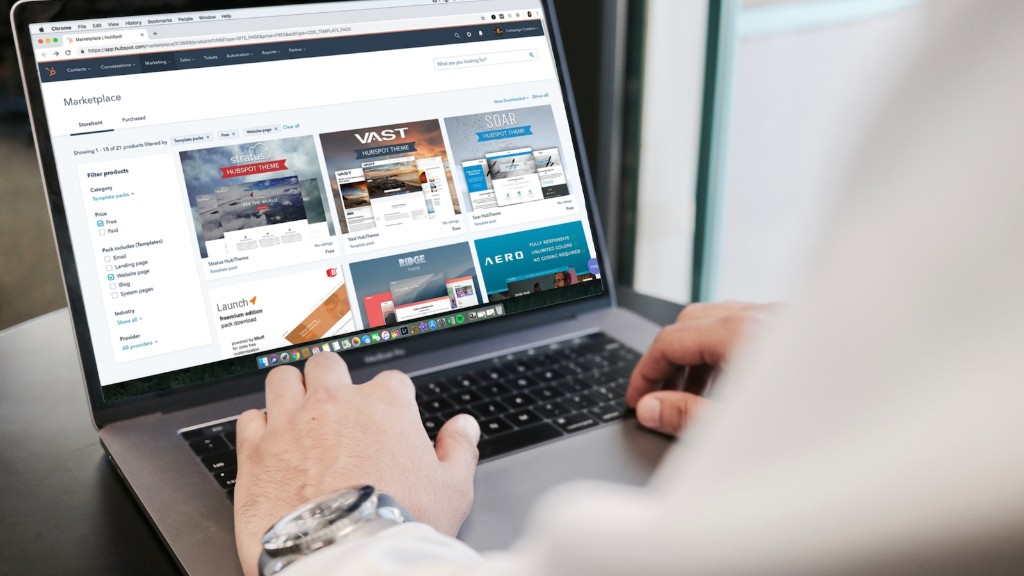One of the great things about having a gaming laptop is that you’re not tied down to playing only on your laptop’s small screen. If you want to experience your games on a larger screen, it’s easy to connect your gaming laptop to a TV. With a few simple steps, you can be playing your favorite games on your big-screen TV in no time.
In order to connect a gaming laptop to a TV, you will need to purchase an HDMI cable. Once you have the cable, simply connect one end to the HDMI port on your laptop and the other end to the HDMI port on your TV.
How can I display my laptop screen on my TV?
If you want to connect your laptop to your TV, you can use an HDMI cable. Almost all laptops sold today have an HDMI port, so this shouldn’t be a problem. HDMI cables can carry full HD and 4K video and surround audio to the TV. If you don’t have an HDMI port, you can use a VGA (D-Sub) cable.
A good controller and Steam Big Picture mode can give you a great PC gaming experience on your TV. However, most TVs today are 4K, which can present some challenges if you don’t have the money to invest in a 4K-capable gaming rig. One way to get around this is to use a 4K TV with a lower resolution setting, which can still give you a great gaming experience while alleviating some of the performance issues that can come with 4K gaming. Another option is to use a gaming console like the PlayStation 4 Pro or Xbox One X, which are both capable of 4K gaming and can be used with a variety of 4K TVs. Whichever route you choose, make sure to do your research to ensure that you’re getting the best possible gaming experience for your 4K TV.
Why won’t my laptop connect to TV with HDMI
It is important to check your HDMI cable connections to ensure that they are seated firmly and in the correct orientation. This is because HDMI connections can slip out sometimes if equipment is moved slightly. Please ensure that all HDMI connections are seated firmly and in the correct orientation of their corresponding HDMI ports.
You can connect your laptop to your TV with a VGA cable. Connect the VGA cable to the laptop’s VGA port and then connect the other end of the cable to the TV’s VGA port. If your TV doesn’t have a VGA port, you can use an adapter.
Turn on your laptop and TV. On your TV, find the input that you connected the VGA cable to. Select that input. You should now see your laptop’s screen on your TV.
Where do I plug in HDMI on my gaming PC?
HDMI allows you to transfer an uncompressed, all-digital audio and video signal from your PC to your monitor. To connect, simply plug the HDMI cable into the HDMI out port on your GPU, located on the back of your PC, and run the cable to your monitor. Then, plug the other end of the HDMI cable into the HDMI in port on your monitor.
To display your computer screen on your TV, you will need to connect your laptop to the TV with an HDMI cable. In this example, we will use the HDMI 1 slot. Once your cable is connected, find the input/source button on your remote control and select the HDMI slot to which you connected your laptop.
Why won’t my TV recognize my HDMI?
If you’re having issues with your HDMI cable, it might be time to try a different one. An older cable might not be able to perform as well as a newer one, so it’s worth checking to see if that’s the issue. You can also use the HDMI cable to connect a different video device to see if the video device is the issue.
You can enable audio and video functions for the HDMI port by right-clicking the “Volume” icon on the Windows taskbar, selecting “Sounds” and choosing the “Playback” tab. Click the “Digital Output Device (HDMI)” option and click “Apply”.
What is alternative to HDMI
DVI is a digital video interface standard that is designed to provide high quality digital video images. It is an updates and improved version of the older Video Graphics Array (VGA) standard. DVI is more commonly used on newer computers and monitors, while VGA is still used on some older devices.
If you’re looking for a way to connect your laptop to a TV without the limitation of long HDMI cables, wireless video HDMI is a great alternative. Wireless Video HDMI kits typically include a transmitter and a receiver that establish a direct connection without requiring use of the business Wi-Fi network. This can be a great way to get around the limitations of long cables, and it can also provide a more stable connection for your devices.
Can I connect my laptop wirelessly to TV?
Screen mirroring is a great way to share content from your computer with a TV. If you have a Windows 10 computer, you can use the wireless Screen Mirroring feature to display or extend your computer screen to a TV compatible with Miracast technology. To use this feature, your TV must be turned on and connected to the same wireless network as your computer.
If you’re looking for the best possible HDMI cable for 4K gaming, you’ll want to choose the Ultra High-Speed HDMI cable. This type of HDMI cable is specifically designed to deliver 4K at 120Hz, so you’ll be able to enjoy the highest quality gaming experience possible. However, if you don’t need the absolute best, a Premium High-Speed HDMI cable or High-Speed HDMI cable will also work well.
Why is my HDMI not working on my gaming PC
If you are having issues with your PC HDMI not working, it could be due to a bootup error with the devices. Try rebooting your laptop or PC and re-plugging your devices with HDMI.
The video output port you’ll need to connect your computer to your monitor depends on what type of video output ports your computer has. Most newer systems will have an HDMI port, a Display port, and often a DVI and/or VGA port. If you purchase a computer with an “off motherboard” video card, it will likely have HDMI, DVI, and Display Port outputs.
How do I get my computer to recognize my HDMI TV?
The TV and computer should be turned off before connecting the HDMI cable. The input port of the TV and output port of the computer should be connected via the HDMI cable. When turning on the TV and computer, the TV should be turned on first.
HDMI is a great way to connect your laptop to an external display. It’s easy to do and it adds a lot of functionality and versatility to your laptop. There are a lot of great laptops out there that have an HDMI port, so browse the top-ranked list below and find the perfect one for you.
How do I know if my laptop has HDMI input
The HDMI input on a laptop is used to connect the laptop to an external display device such as a TV or monitor. This allows the user to view the laptop’s display on a larger screen. Not all laptops have an HDMI input, so it is important to check the specifications and features of the particular model before purchasing.
Wireless HDMI systems have a lot of limitations that can impact your video and audio quality. They generally can’t transmit high dynamic range video or high-frame-rate 4K video games, and many of them can’t even transmit multichannel audio. If you have the option to go with a wired HDMI connection, it will usually provide a better, more reliable signal.
Final Words
In order to connect a gaming laptop to a TV, you will need to use an HDMI cable. First, connect one end of the HDMI cable to the HDMI port on the back of the TV. Next, connect the other end of the HDMI cable to the HDMI port on the gaming laptop. Once the HDMI cable is connected, you should be able to see the laptop’s display on the TV.
In conclusion, connecting a gaming laptop to a TV is a simple process that can be accomplished by anyone with a basic understanding of technology. All that is required is an HDMI cable and a TV with an HDMI input. Some laptops may also require an adapter in order to connect to the TV.