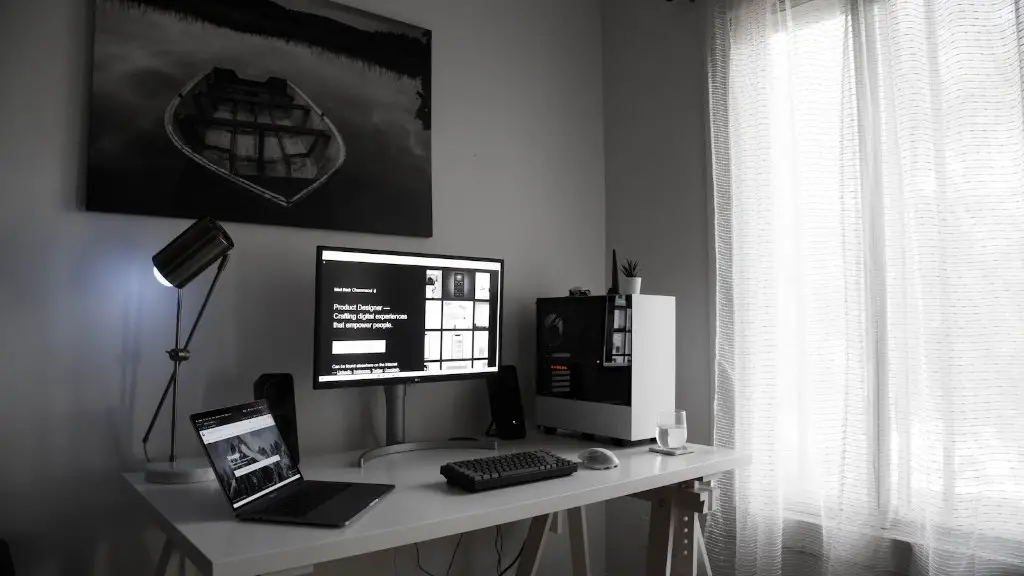How To Connect Two Monitors To A Gaming Pc
Connecting two monitors to a gaming pc is a great way to take your gaming experience to the next level. It provides a wider field of view, allowing you to spot enemies more easily, and enables you to multitask more efficiently. Here’s how to do it.
Firstly, you’ll need to choose the setup that matches your specific gaming needs. Some setups require different types of cables for each monitor, while others may allow for a single cable to connect both monitors. Make sure you select the option that best fits your needs and style of play.
Once you have decided on your setup, you need to check if your pc supports dual monitor display. Some models don’t, so make sure you double-check this first. You can usually find this information in the specifications book that came with your PC or through online search.
After confirming that your pc is capable of dual display, you’ll need to confirm the video ports it has. Older computers might only have one VGA or DVI port, while more modern ones tend to have multiple HDMI and DisplayPort ports. You should also check the specifications for your monitors to make sure it’s compatible with your computer.
The next step is to connect the two monitors to your computer. Make sure the connections are securely placed and that the monitor is set to the correct port. If you’re using a DisplayPort connection, you’ll need to make sure you plug it into a display port and not an HDMI port.
Finally, once you’ve physically connected the monitors to your pc, you’ll need to use the display settings to configure the setup. You’ll want to configure the layout of your displays to maximize your field of view and enable multitasking. After you’ve done this, you should be ready to go.
Installing Updates and Software
Once you have successfully connected your monitors to your gaming pc, it’s important to ensure that you have all the necessary software and/or drivers installed. This will help ensure that your PC is able to take full advantage of your monitors and that you don’t experience any performance hitches.
If your gaming PC is equipped with a dedicated graphics card, you’ll need to ensure that this is up-to-date with the latest drivers. You can find this information in the manufacturer’s documentation. Additionally, you may want to download any software directly from the manufacturer’s website rather than relying on third-party sources.
Finally, you may want to update the operating system of your gaming PC as this can help to improve compatibility with your monitors. The most recent version should always be used as previous versions may not be compatible with the new setup.
Monitor Features
In addition to making sure you have the necessary software and drivers, it’s important to take into account the features of your monitors. Some monitors have specific gaming features such as higher refresh rates, adaptive sync, and lower input lag which can help to improve your gaming experience.
It’s also important to make sure that your monitors have the appropriate inputs and outputs. HDMI ports are often recommended for gaming as they offer the best bandwidth, while DisplayPort connections offer the most compatibility with graphic cards. Finally, don’t forget to select a resolution that is suited to the size of your monitors.
Maintaining Your Monitors
Once you have you have set up your monitors, it’s important to keep them clean and maintained in order to keep them working properly and in good condition. This means dusting your monitors on a regular basis, avoiding placing your monitors in direct sunlight, and never putting them too close to any other sources of heat.
In addition, you should also check your cables regularly to ensure they are still functioning properly. You also want to check that the connections are securely plugged in as this prevents any unnecessary damage.
Finally, be sure to never use any detergents or other solutions to clean your monitors as this can void your warranty and damage the display. Instead, you should always use a clean, lint-free cloth and make sure the power is disconnected first.
Setting Up the Room
The last step in setting up your dual monitor experience is making sure you have the perfect gaming environment. Ensure that the monitors are placed far enough away from each other so you can comfortably move your head from one side to the other.
In addition, you may want to optimize your seating arrangement. If possible, you should try and reduce any glare off of the monitor and make sure you have plenty of space around your monitors to avoid any accidents. It may also help to set up a specific gaming area with the correct lighting to help you stay focused while playing.
Finally, you should make sure that your monitors are high enough so that you can easily adjust the brightness. This will help you save energy, reduce eye strain and headaches, and ensure that you can get the most out of your gaming experience.
Cables and Connections
When connecting two monitors to a gaming PC, it is essential to make sure all the cables are in good condition and properly connected. Make sure to use the right connection, and check that the cords are firmly connected to both the monitor and the pc.
In addition, it’s important to choose the proper cables for each setup. If your monitors are using different types of connections, it’s important to make sure that you have the right cables for each monitor. Additionally, you may want to invest in a cable management system to help keep all the wires in order and prevent an overload.
When choosing HDMI and DisplayPort cables, it’s important to select ones that are certified and of high quality. Cheap or knock-off cables could cause disruptions or latency problems that can ruin your gaming experience. Finally, you should ensure that you have enough room to maneuver around the cables when necessary.
Wireless Solutions
As an alternative to traditional cables, you may find that you are able to use wireless solutions such as Wi-Fi or Bluetooth to connect your monitors. This eliminates the need for cables, although it may reduce the quality of the connection.
Because of this, it’s important to ensure that your Wi-Fi connection is working correctly and that you are using the latest version of your router’s firmware. Additionally, you may want to invest in a better router to ensure a more stable connection.
Finally, when using Bluetooth, it’s important to make sure that your device is set to the correct profile. This helps to ensure there is no disruption in your connection when gaming and makes sure you can take full advantage of your dual monitor setup.