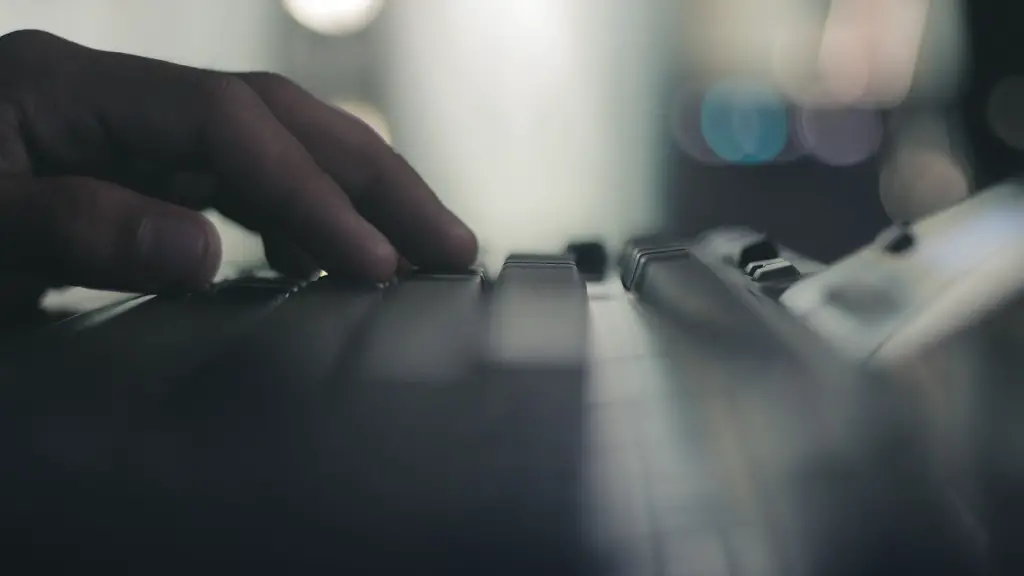Lag can be one of the most frustrating things when trying to enjoy a game on your laptop. Luckily, there are some things you can do to try and fix the issue. First, make sure that your laptop is connected to the internet using an Ethernet cable rather than WiFi, as this can help reduce lag. Secondly, try closing any programs or tabs that you aren’t using, as they can take up valuable resources and cause your game to lag. Finally, if you’re still having issues, there are a number of programsthat you can download specifically to help reduce game lag.
If you’re experiencing lag while gaming on your laptop, there are a few things you can do to try and fix the issue. First, make sure that you’re running the latest drivers for your graphics card. You can do this by visiting the website of your graphics card manufacturer and downloading the latest drivers.
Next, take a look at your in-game settings and make sure that they’re set to your laptop’s capabilities. If you’re playing a game that’s too demanding for your laptop, it will likely lag. Try lowering the graphics settings or resolution to see if that helps.
If you’re still experiencing lag, there’s a chance that your laptop is simply not powerful enough to run the game smoothly. In this case, your best bet is to upgrade to a gaming laptop with better specs.
How do I make my gaming laptop less laggy?
If you want to make your laptop faster, there are a few things you can do. First, close any system tray programs that you’re not using. Second, stop any programs from running on startup. Third, update Windows, your drivers, and your apps. Fourth, delete any unnecessary files. Fifth, find programs that use up a lot of resources and adjust your power options accordingly. Sixth, uninstall any programs you don’t use. Finally, turn Windows features on or off as needed.
The most common causes of lagging in games are:
1. Problems with internet speed
2. Bad internet connection type
3. Problems with wireless internet
4. Overworked GPU (graphics processing unit)
How do I fix lag on my laptop
A slow computer can be frustrating, but there are a number of ways to speed it up. Below are some tips on how to fix a slow computer.
Identify programs that slow down your computer:
One of the biggest culprits of a slow computer is programs that are running in the background. To see what programs are running in the background, open the Task Manager. To do this, press the Ctrl+Alt+Delete keys on your keyboard and then click on the “Task Manager” option.
In the Task Manager, click on the “Processes” tab. Here you will see a list of all the programs that are running on your computer. If you see any programs that you don’t need, right-click on them and select “End Task” to kill them.
Check your browser and internet connections:
Another common cause of a slow computer is a slow internet connection. To check your internet speed, you can use an online speed test tool like Speedtest.net.
If your internet connection is slow, you may need to upgrade your internet plan or switch to a different internet provider.
Defragment your hard disk drive:
Over time, your hard disk drive can become fragmented,
If you’re experiencing lag issues while gaming, there are a few things you can do to try and fix the problem. First, check your Wi-Fi connection to make sure it’s strong and fast enough for gaming. If not, you can try boosting your Wi-Fi signal or speed. You can also improve your gaming connectivity by using powerline or MoCA adapters. Finally, you can reduce bandwidth for other programs and applications to free up more resources for gaming.
Can I improve my laptops gaming performance?
Overclocking your graphics card can provide a significant FPS boost, even more than upgrading your CPU or RAM. Check out our guide on how to monitor your GPU temperature and learn how upgrading or overclocking your GPU can help boost your gaming rig.
A slow computer can be caused by a variety of things, but one of the most common culprits is too many programs running simultaneously. When you have too many programs running, it takes up processing power and can reduce the performance of your PC. Some programs will continue running in the background even after you have closed them, or will start automatically when you boot up your computer. To help speed up your computer, you can try closing some programs that you’re not using, or changing the settings on some programs so that they don’t automatically start when you turn on your computer.
How to reduce lag?
There are a few things you can do to improve your internet speed and reduce latency:
1. Check your internet speed and bandwidth. Aim for low latency.
2. Move closer to your router.
3. Close any background websites and programs.
4. Connect your device to your router via an Ethernet cable.
5. Play on a local server.
6. Restart your router.
7. Replace your router.
Laptops usually can’t provide the same level of performance as desktop PCs They use mobile versions of graphics cards and other components which provide lower performance overall, so it may be that some of the more demanding games might not be as effective.
What causes lag in games
There are several reasons why a player might experience lag while playing a game. The most common reasons are hardware related issues, poor connection between the client and server, or insufficient hardware in either the client or the server. Hardware related issues cause lag due to the fundamental structure of the game architecture. Poor connection between the client and server can cause lag because of the way data is transmitted between the two. Insufficient hardware in either the client or the server can cause lag because the game has to work harder to try to keep up with the demands of the player.
1. Make sure you have the latest updates for Windows and device drivers.
2. Restart your PC and open only the apps you need.
3. Use ReadyBoost to help improve performance.
4. Make sure the system is managing the page file size.
5. Check for low disk space and free up space.
How to make your laptop faster?
If your PC is running slow, there are a few things you can do to try and speed it up. First, try updating your computer. If that doesn’t help, shut down and/or restart your computer regularly. You can also upgrade your RAM or delete unnecessary programs to free up some space. Finally, close out your tabs and disable any auto-launching programs. This should help your PC run faster.
If you are experiencing high latency in your internet connection, it may be the result of a lagging game. This is because it takes more time for data to transfer from your network to the server, and from the server back to your network. To improve your gameplay, you may need to consider upgrading your internet connection.
Why is my laptop lagging and freezing
If you notice your computer starting to slow down, it may be due to temporary data or programs using up its memory. Freezing can also be caused by malware or errors on your hard disk. If you’re not sure what’s causing the problem, you can try restarting your computer or running a virus scan to see if that fixes the issue. If your computer is still having trouble, you may need to contact a computer technician for further help.
Lag can be caused by a variety of factors, but is often related to the computer that is running the game. Issues that can lead to lag include insufficient power in the CPU or GPU, or lower system or video memory.
Does more RAM improve laptop gaming?
Adding more RAM will improve system responsiveness and help improve frame rates. This is especially true when compared to systems that have less memory. Having a good amount of RAM is essential for any gaming PC.
Gaming laptops are now lasting five to six years, which is great news for budget-conscious gamers.
The GTX 1060 is a midrange graphics card, and it’s still going strong in 2020, four years after its release.
If you are looking for a durable gaming laptop that won’t need to be upgraded anytime soon, consider one with a GTX 1060.
Are gaming laptops weaker
Gaming laptops use a lot of power because of their demanding components. This makes them fall below the standard of non-gaming laptops in terms of efficiency.
If your Windows PC is running slow, one of the first things you can do is check your RAM usage. If your RAM usage is high, it may be time to free up some RAM.
There are a few different ways to free up RAM on your Windows PC:
1. Restart your PC. This is the simplest way to free up RAM. A restart will clear out all of the RAM that is being used by your PC.
2. Check RAM usage with Windows Tools. Windows has a built-in tool that can help you check your RAM usage.
3. Uninstall or disable unnecessary software. If you have programs installed that you don’t use, uninstall them. You can also disable programs that you don’t use from starting up automatically.
4. Update your apps. Outdated apps can use up a lot of RAM. Make sure your apps are up-to-date to help free up RAM.
5. Use lighter apps and manage running programs. There are many lightweight apps that can do the same things as heavier apps. Additionally, you can close programs that you are not using to free up RAM.
6. Scan for malware. Malware can use up a lot of RAM
Warp Up
1. Check your in-game settings and make sure that your game is running at its optimal performance settings. If your game is not running at its optimal performance settings, it may be causing your gaming laptop to lag.
2. Update your graphics drivers. If your graphics drivers are out of date, your gaming laptop may not be able to handle the demands of your game, which can cause lag.
3. Close any programs that you are not using. Having too many programs running in the background can tax your gaming laptop’s resources and cause lag.
4. Defragment your hard drive. Over time, files can become fragmented and spread out across your hard drive, which can cause your gaming laptop to lag when accessing those files. Defragmenting your hard drive can help fix this issue.
5. Underclock your CPU. If your CPU is running at too high of a speed, it can cause your gaming laptop to lag. Underclocking your CPU can help fix this issue.
If your gaming laptop is lagging, there are a few things you can do to try and fix the issue. First, try closing any unnecessary programs and windows that may be running in the background. Next, update your graphics card drivers and try changing your game’s settings to low or medium. If those don’t work, you may need to restart your computer or even reinstall your game.