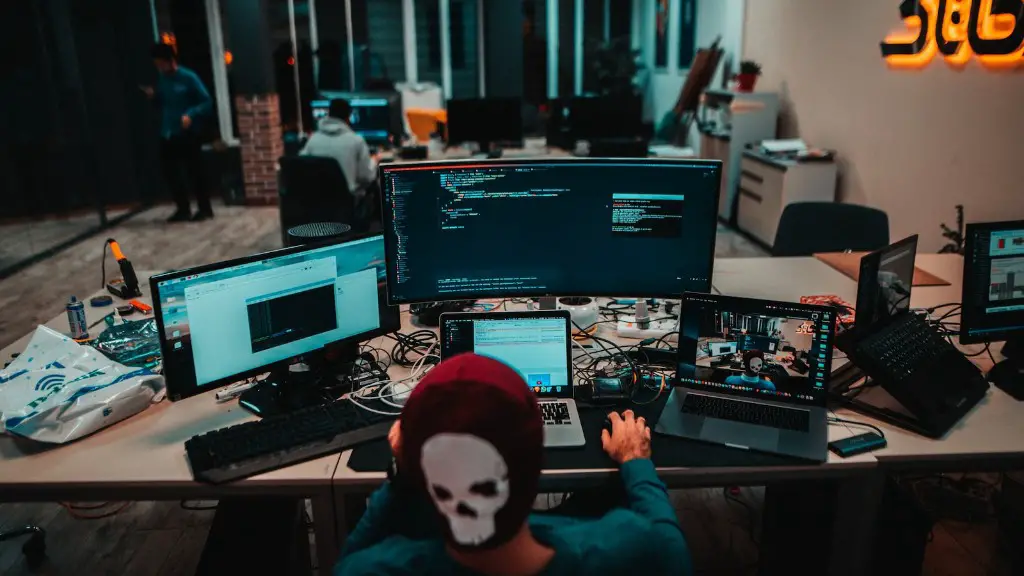Hooking up a gaming PC to a TV is a great way to get a more immersive gaming experience. The larger display size and higher resolution offered by a TV allows for deeper immersion and an improved gaming experience. This guide will show you how to hook up a gaming PC to a TV for the best gaming experience.
Firstly, you’ll need to make sure that your TV is compatible with the ports on your gaming PC. The most common ports include HDMI, DVI, VGA and DisplayPort. Check the back of your TV for the available ports and then match them to the ones on your PC. Once you know your TV’s ports, you can select the correct cables for connecting your gaming PC.
Next, connect your gaming PC’s video output to your TV’s video input. You’ll need to choose the right type of cable for your connection. HDMI is by far the most common type of cable and is the most suitable option for modern PC gaming setups. It offers better picture quality than other types of cables and supports the highest resolution available.
Once your cable is connected, you’ll need to change the input on your TV. Depending on the model of your TV, you’ll need to press the “Input” button or navigate to the “Input” menu. You’ll then be able to select the input that your gaming PC is connected to.
After changing the input, you’ll need to set up the resolution. Generally, you’ll want to use the highest resolution for the best gaming experience. If you are unsure what to choose, you can use the auto detect feature to find the optimal resolution for your TV.
Finally, you’ll need to adjust the settings of your gaming PC. Your graphics settings need to be adjusted to match the resolution of your TV. Ensure that all other settings such as Anti-Aliasing and V-Sync are set appropriately for the best gaming experience.
Connect An Audio Output
Most modern TVs have an audio output port, which allows you to connect your gaming PC’s audio output. This will allow you to get the best audio experience while gaming. You’ll need to connect the audio output port on your gaming PC to the audio input port on your TV.
The most common type of audio output on a gaming PC is the 3.5mm audio jack. This port is usually located on the back of the PC and is used to connect headphones or speakers. You’ll need to connect this port to the audio input on your TV.
Once your cable is connected, you’ll need to set the TV’s audio settings to ‘External’. This will allow your TV to use the audio output from the gaming PC. You may need to select the correct audio input source to ensure that your TV is using the correct audio output.
Modern TVs also have built-in speakers, which can be used to provide audio for your gaming PC. However, this is not recommended as the quality of the audio is usually not as good as when using an external audio output.
Use Wireless Connections
It is also possible to connect your gaming PC to your TV wirelessly. This is done using a wireless HDMI transmitter, which transmits an HDMI signal from your gaming PC to your TV.
Wireless HDMI transmitters are relatively affordable and can be used to simplify the setup process. They are especially useful for gamers who have multiple devices connected to their TV, as it allows them to easily switch between different sources without having to reconfigure the connections each time.
Wireless HDMI transmitters also offer improved picture quality over other types of wireless connections, such as Wi-Fi or Bluetooth. This makes them an ideal choice for gamers who want the best possible gaming experience.
Setting up a wireless HDMI transmitter is relatively straightforward. You’ll need to connect the transmitter to your gaming PC’s video output and then connect the receiver to your TV’s video input. Once the connection is established, your TV will be able to receive the video signal from your gaming PC.
What About Streaming?
Streaming your PC’s content to your TV is another great way to enjoy your gaming experience. Many modern TVs offer DLNA streaming, which allows you to ‘cast’ content from your PC to your TV. This is a great way to easily stream your favorite games and movies.
You’ll need to make sure that your PC supports the type of streaming that your TV is using. Many PCs come with integrated DLNA streaming, but if yours does not, you may need to install additional software. After this is done, you’ll be able to stream your PC’s content to your TV with ease.
Streaming is a great way to easily share your gaming experience with friends and family. You can also take advantage of streaming services such as Netflix and Hulu, which can be accessed directly from your PC and streamed to your TV.
If your PC is also connected to a gaming console, you can also stream games from the console to your PC. This is a great way to enjoy console games on your TV without having to buy an additional console.
Stream To Multiple TVs
If you have multiple TVs in your home, you can take advantage of streaming to multiple TVs. This allows you to stream your gaming PC’s content to multiple TVs at once. This is a great way to make sure that everyone in your home can enjoy the gaming experience.
The most common type of streaming to multiple TVs is called DLNA streaming. This is supported on most modern TVs, and it allows you to stream content from your PC to multiple TVs at once. You’ll need to make sure that your PC and TVs are all compatible with DLNA streaming before setting it up.
Once your PC and TVs are set up for DLNA streaming, you can easily stream your PC’s content to multiple TVs. This is a great way to enjoy a more immersive gaming experience in your home.
You can also use a home theater system to stream your PC’s content to multiple TVs. This is a great way to get surround sound for your gaming setup and improve the overall experience.
Use A Controller For More Precision
Using a controller to play your games is a great way to get a more precise gaming experience. Many modern gaming PCs support wired or wireless controllers, which can be used to control games with more precision.
Wireless controllers are the most popular option, as they allow you to play your games from the comfort of your couch. You’ll need to make sure that your PC is compatible with the wireless controller that you are using.
Once your controller is set up, you’ll be able to enjoy your games with more precision. Controllers are great for playing racing games or first-person shooters, as they allow you to aim and move more accurately.
Setting up a controller for your gaming PC is relatively straightforward. First, you’ll need to plug the wireless receiver into your PC’s USB port. Once the receiver is connected, you can pair it with your controller.
Once the controller is paired, you’ll be able to use it to control your games with more precision. Many modern games allow you to customize the controller settings to get the most out of your gaming experience.