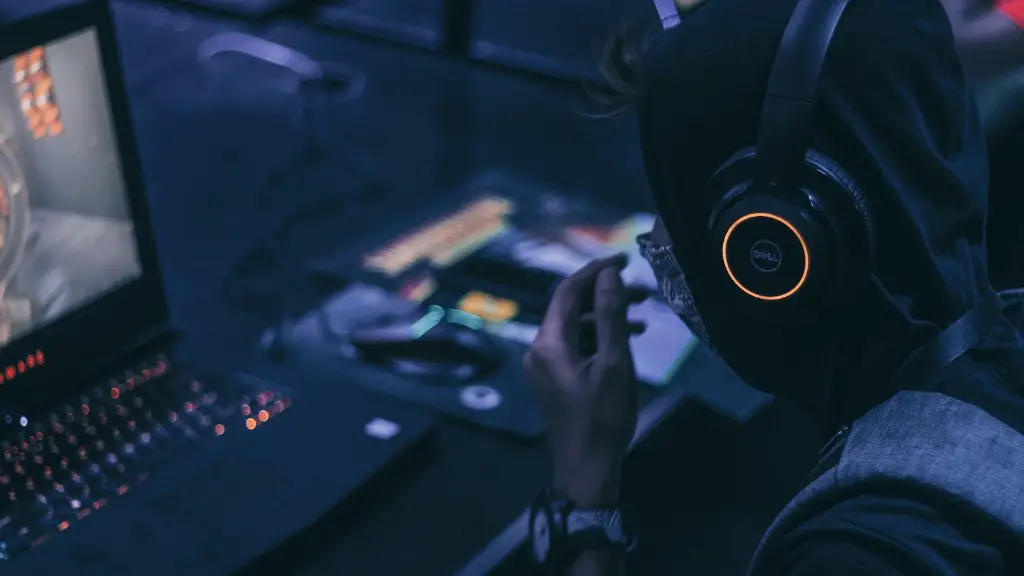Replacing a hard drive in your gaming PC can be a difficult and daunting task. However, with the right knowledge and some patience it is something any gaming enthusiast can do. This guide will provide step by step instructions on how to properly install a hard drive into a gaming PC.
Firstly, you must identify the type of hard drive you will be using. Most gaming PCs will accept 2.5″ SATA drives, but 3.5″ SATA drives are also fairly common. Once you’ve identified the type of drive you will be using, you must make sure you are using the correct wiring. Connections to the hard drive should be a power cable and a data cable. Most gaming PCs will come equipped with a power cable, however, a data cable may need to be obtained separately.
Secondly, you must securely open your gaming PC case. This can vary depending on the type of case, but most will open via removing a few screws on the side. If a tool is needed to remove any screws, make sure it is the correct size to avoid any damage. Once the case is open, locate your hard drive bay that corresponds with the size of your drive. Ensure the bay is securely mounted to your gaming PC case.
Thirdly, you need to connect your hard drive to your gaming PC. With the drive fully secured into the bay, begin by attaching the power cables. Once the power cable has been attached, use the data cable to securely connect to the hard drive and the motherboard. Finally, if the drive has locking mechanisms such as clips, ensure they are securely closed.
Fourthly, you must install your operating system. Connect your operating system to the gaming PC, either via a USB device or from a disk and follow the instructions to properly install the OS. Ensure to properly register the drive as this will make it easier to find the correct drivers for each piece of hardware.
Fifthly, once the operating system is fully installed and the drive has been registered properly, you must install the drivers. These drivers will come in the form of a disk or a download link. Once downloaded, open up the link and follow the onscreen instructions to install the drivers. After installation is complete, restart your PC to begin using your newly installed hard drive.
How To Configure The Hard Drive
Configuring a hard drive can be a tricky process, however, if done correctly it can make a huge difference in the performance of your gaming PC. Before you begin, you need to ensure the hard drive has been completely installed. Once that is done, open the BIOS settings for your gaming PC. Most gaming PCs will open these settings via pressing F2 at the start up screen. Inside of the BIOS settings, you can modify various configurations such as the type of boot order and hard drive speed.
Adjust the hard drive settings to the correct settings for your type of drive and the type of gaming PC it is being used for. Additionally, if your gaming PC is capable of allowing multiple drives, it may be beneficial to configure a RAID array. If done correctly, this will allow for faster read and write speeds to your drive. Furthermore, if you feel comfortable doing so, you can also adjust the voltage and timing settings in order to gain an added performance boost.
Once any modifications have been made, save your settings and restart the gaming PC. With the settings properly configured, your hard drive will be ready to use and will provide a greater boost to the overall performance of your gaming PC.
What To Do If Installation Is Not Successful?
If the installation of the hard drive is unsuccessful, you must figure out the cause of the issue. Firstly, check the cables and connections from the hard drive to make sure all connections are secured. Secondly, if you were able to install the operating system, you can use specialized tools such as DISKPART or Partition Wizard to inspect and analyze the hard drive. If any errors are found, there may be something wrong with the hard drive itself and it may need to be replaced.
If you experience any issues with the hard drive, it is important to act quickly. Time is of the essence in ensuring that all of your data is secure and unable to be accessed by a third party. If you are unable to repair any issue, contact the manufacturer or your PC retailer who may be able to help resolve any issue.
When Should You Replace The Hard Drive?
Replacing a hard drive will depend on the type of hard drive you are using and how much data is being stored. Generally speaking, hard drives may fail typically after 2-5 years and it is recommended to replace them accordingly. If you are using a high-performance SSD, the lifetime may span several years, however, it is important to constantly monitor and maintain the drive in order to ensure its longevity.
In order to maintain your hard drive and obtain optimal speeds, it is important to constantly defrag and analyze the drive every few months. Additionally, if you are a heavy user, you may need to back up any data that is stored on the drive. This will ensure any data is secure and able to be used in the event a hard drive failure occurs.
Hard Drive Troubleshooting Tips
If you are experiencing any issues with your hard drive, there are some simple troubleshooting steps to follow. Firstly, make sure all cables and connections are securely attached and no damage exists. Secondly, check to make sure the Hard Drive is registered correctly in the BIOS settings. Additionally, if you are able to open the hard drive using specialized tools, you can check each partition to see if any errors exist. If none of these steps resolve the issue, it is best to seek expert assistance in order to ensure the hard drive is secure.
If you are noticing a decrease in performance while using your hard drive, it is possible that the drivers may be out of date. It is highly recommended to keep all drivers updated so that it is getting the maximum levels of performance. Additionally, for High-Performance drives, it is essential to keep up with the maintenance and minimize any interruptions in order to get the most out of your drive.
What Are The Benefits Of Replacing A Hard Drive?
Replacing a hard drive can bring many benefits. Firstly, if you opt for a high-performance drive, this will bring significant performance improvements with fast read and write speeds. Additionally, if you are running out of storage on your current hard drive, increasing the size can also improve the overall performance of your gaming PC. Finally, replacing a hard drive can be a great way to extend the life of your gaming PC, as new hard drives tend to run cooler and consume significantly less power.
In conclusion, replacing a hard drive in a gaming PC may seem like a daunting task, however, with the right knowledge and some patience, it is something any gaming enthusiast can do. If done correctly, replacing a hard drive can bring significant performance improvements to a gaming PC and extend its lifespan.