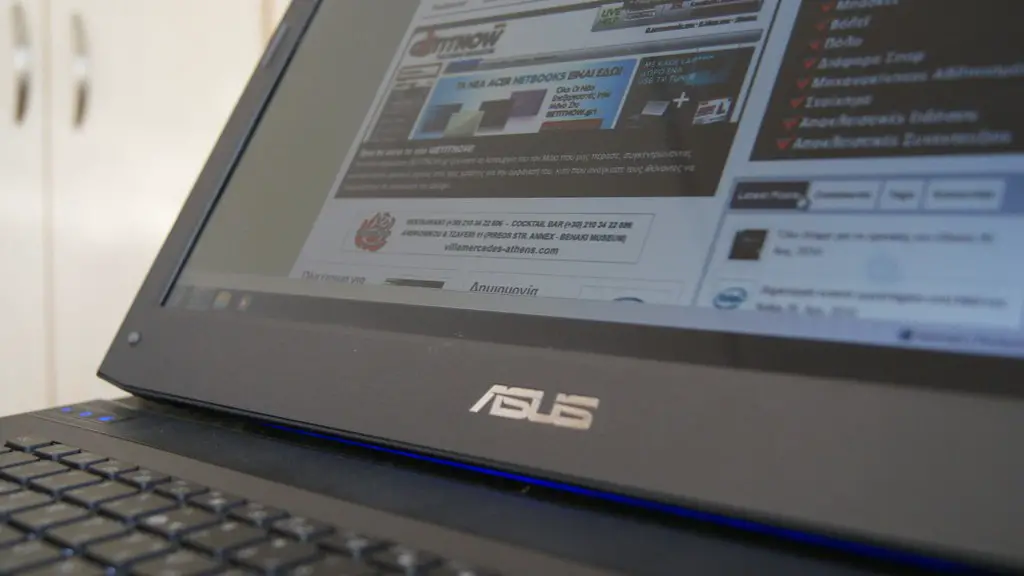Installing a SATA solid-state drive (SSD) in a gaming PC is a major upgrade that can boost performance and speeds. This guide will teach you how to install a SSD in your gaming PC, which is a relatively simple process with the right tools and knowledge. Before you start the installation process, it’s important to make sure that your gaming PC is compatible with the SSD you’re trying to install.
The first step in installing a SATA SSD in your gaming PC is to install the correct drivers for your motherboard. Most motherboards come with built-in support for SATA SSDs, but double-check the manufacturer’s website to make sure. You should also download the latest version of the drivers in case the ones on your motherboard are out of date.
Once the drivers are installed, you can move on to the second step: connecting your SSD to your gaming PC. To do this, you will need to connect the power cable to the power connector on the SSD, and then connect the SATA cable to the SATA port on your motherboard. Make sure the connections are securely fastened.
Next, you need to configure the BIOS settings on your gaming PC to recognize your SSD. Enter the BIOS settings on your computer and find the “Storage Configurations” page. Enable the AHCI mode for your SATA controller, and then save and exit the BIOS settings.
Now you can install your operating system. If you’re using Windows 10, the process is very simple. Insert the Windows installation disc into the drive, reboot your computer and follow the instructions on the screen. When prompted, choose the SSD as the installation destination and wait for Windows to finish the installation process.
The final step is to install the latest firmware update for your SATA SSD. Firmware updates can boost performance and extend the life of your SSD, so they’re worth installing. You can find the latest firmware updates on the manufacturer’s website, or you can use a third-party tool like SSD Toolbox to manage firmware updates.
Once you have gone through all the steps, you can enjoy the improved performance and speeds of your gaming PC, thanks to your newly installed SSD. It’s important to keep your SSD up-to-date with firmware updates, and make sure everything is connected properly so you can reap the full benefits of your new storage drive.
Different Types of SATA SSDs
SATA SSDs come in a variety of sizes, speeds, and prices. For example, standard SSDs have a data transfer rate of up to 600 MB/s, while high-end SSDs have a rate of up to 4,800 MB/s. You can also choose between 2.5” and 3.5” drives, and you may even be able to find M.2 SSDs if your motherboard supports them.
Different types of SATA SSDs are incompatible with different data transfers, so make sure you get the right SSD for your gaming PC. If you’re not sure which one to get, check the manufacturer’s website or ask a professional for help.
When shopping for a SATA SSD, also make sure to check the speed and latency of the drive. The higher the speed, the better the performance of your gaming PC. Latency is how quickly the drive can respond to reads and writes, so the lower the latency, the better the performance.
The capacity of the SSD is also important. Most gaming PCs come with at least 500GB of storage, but you may want to get a larger capacity drive if you plan to install more applications or games. You don’t have to worry about running out of space if you have a large enough drive.
Finally, make sure to choose an SSD with a good warranty. Warranties range from 1 to 5 years, so check the manufacturer’s website for details on warranty coverage and support.
Tools to Install an SSD
Before you start the installation process for your SSD, you’ll need to make sure you have the right tools. The most important tool is an anti-static wrist strap, which will help protect your hardware from static electricity. You’ll also need a Phillips screwdriver, a set of short screws, and a SATA cable.
You’ll also need a card reader. Card readers help you transfer data from your old hard drive to your new SSD, so you don’t have to start from scratch. Another tool you may need is a hard drive cloning tool, which will help you quickly and easily clone your old hard drive to your new SSD.
If you don’t want to install the software yourself, you can hire a professional to help you. Professional installers can provide you with valuable advice and help you troubleshoot any issues you might have. Professional installation companies can also clone your old hard drive onto your new SSD, which is a time-saving and stress-free way to upgrade your gaming PC.
Finally, you’ll need a screwdriver to secure your SSD to the drive bay in your gaming PC. Make sure the screws are tight enough to ensure your SSD won’t move during use.
How to Avoid Common Mistakes
Installing a SATA SSD in your gaming PC is a fairly simple process, but there are a few common mistakes you should avoid if you want to make sure your installation is successful. First, make sure you have the correct version of Windows installed on your gaming PC, as older versions of Windows may not be compatible with the newest SSDs.
Another common mistake is connecting the wrong type of power cable to the SSD. The power cable should be a standard SATA cable, not a floppy drive power cable. Also make sure you don’t accidentally connect the data cable to the power connector—a common mistake that can damage your hardware.
Take your time and double-check your connections. Don’t be afraid to unplug and replug your connections if you’re not sure they’re in the right place. Finally, don’t forget to install the latest firmware update for your SSD, as this can increase performance and help extend the life of your storage drive.
Conclusion
Installing a SATA SSD in your gaming PC is a relatively simple process, as long as you have the right tools and knowledge. Make sure you have the correct drivers installed, the correct BIOS settings configured, and all the necessary cables connected. Also, remember to check for the latest firmware updates for your SSD and make sure you have the correct version of Windows installed.
By using this guide, you can enjoy the improved performance of a SATA SSD in your gaming PC and make sure your installation process is a success. Once you have everything installed, you can discover the wonders of faster loading times, enhanced gaming performance, and more storage for all your favorite games.