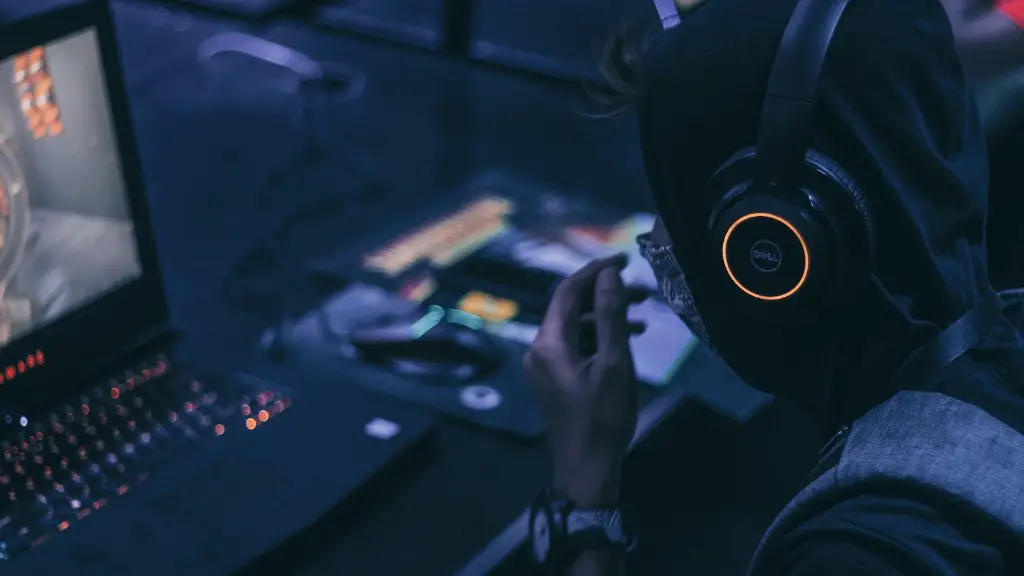Whether you are a professional gamer or just a casual player, having a gaming mouse can give you an edge over your opponents. A gaming mouse is designed to provide the user with more control and precision than a standard mouse. In this article, we will show you how to set up a gaming mouse for the best performance.
1. Plug your gaming mouse into an available USB port on your computer.
2. Depending on the model of your gaming mouse, you may need to install additional software in order to take full advantage of all its features. Check the user manual that came with your mouse to see if this is necessary.
3. Once everything is set up, open your preferred game and start playing!
How do I program my gaming mouse?
The process of assigning functions to buttons is a simple one. First, open the Control Panel and navigate to the Mouse settings. Click on the Buttons tab and you will see a list of the available buttons on your mouse.
Next to each button is a drop-down menu. Simply select the desired function from the menu and click Apply. Your changes will be saved and you can close the Control Panel.
Most laptops and PCs have a USB-A port that can be used to plug in a mouse dongle. In most cases, the mouse will work right away without the need to install drivers. However, if drivers are required, you can usually find them on the manufacturer’s website.
Where do I connect my gaming mouse
If you are having trouble connecting your USB mouse to your computer, make sure that you are connecting it to a USB port on the back or side of the computer. If you are using a USB port hub, make sure that the mouse cable is connected to that. After the mouse is connected, the computer should automatically install the drivers and provide basic functionality.
Most pro gamers have a DPI between 400 and 800, which is the perfect range for gaming mice. Anything above or below this range may cause tracking issues.
What Hz should I set my mouse to?
A mouse’s polling rate is the rate at which it reports its position to the computer. The most common polling rate for basic mice is 125 Hz, though gaming mice often feature polling rates of 500 Hz to 1,000 Hz. Some mice let you set a custom polling rate, while others (notably the Razer Viper 8K) boast polling rates up to 8,000 Hz. A higher polling rate can mean smoother mouse movement, but it also uses more CPU resources, so it’s not always the best option.
To connect a Microsoft Bluetooth Mouse, follow these steps:
1. Go to Start > Settings > Devices > Bluetooth & other devices.
2. Click Add Bluetooth or other device.
3. Click Bluetooth.
4. Click Microsoft Bluetooth Mouse.
5. Click Done.
How do you use a beginner mouse?
When using the mouse, it is important to look at the screen rather than your hand. This will help you to be more accurate in moving the cursor. To single click, use your index finger to press and release the left button. To double-click, press the same button quickly twice, without removing your finger. To drag an item, click on it and hold the button, then move the mouse.
With Windows 10, you can now enable a virtual touchpad by going to the Taskbar settings. This is a great way to use your touchpad if you don’t have one on your computer. Simply press and hold (or right-click) the taskbar, and then select Taskbar settings. Under Taskbar corner icons, set Virtual touchpad to On. Then, select the touchpad button on the taskbar to use it.
Why isn’t my wired mouse working
If you’re having trouble getting your USB device to work on your PC, there are a few things you can try:
-Use a different USB port on your PC
-If you use a USB hub between the device and the PC, make sure the hub has power
-Try removing the USB hub and plugging the device directly into a USB port on the PC
-Make sure that the cables on your device aren’t damaged in any way
The keyboard and mouse will connect to your desktop tower, not the monitor. There are USB ports to plug into along the back of your computer. The monitor is just your display.
Do gamers prefer wired or wireless mouse?
Although there is a small difference in latency between a top tier wired and wireless mouse, it is imperceptible, even for pro gamers. In online benchmarks, there is little correlation between whether a mouse is wired or wireless and whether it has low or high latency.
Wireless gaming mice are becoming increasingly popular, as they offer the convenience of not having to deal with a cable. Most wireless gaming mice connect to a computer via a USB connector using a 24GHz connection, but low-latency Bluetooth is also a consideration and many will actually come with a wire as well.
What mouse does Ninja use
Ninja is a world-famous gamer who is known for his speed and accuracy. So it’s no surprise that he would use a mouse that is both lightweight and has a reliable sensor. The Logitech G Pro X Superlight is perfect for gamers who need a mouse that can keep up with their fast-paced gaming.
Most modern gaming mice have a polling rate of 1000hz, or 1ms speed. This is more than enough for even professional gamers.
What DPI do most gamers use?
For the best shooting precision in first person shooter (FPS) games, it is recommended to use a lower dots per inch (DPI) setting in the range of 400-800. A lower DPI setting will give you more control over your mouse movements, which is critical for making those quick shot adjustments in-game.
The difference between 500Hz and 1000Hz polling rate is only 1ms. So unless you have superhuman eyes, you won’t notice any discernible difference between the two.
Final Words
There is no one-size-fits-all answer to this question, as the best way to set up a gaming mouse depends on the specific model of mouse and the preferences of the user. However, there are some general tips that can be followed to ensure that the mouse is set up in a way that optimizes gaming performance.
First, it is important to make sure that the mouse is compatible with the gaming platform that will be used. Once compatibility has been confirmed, the next step is to customize the mouse settings to the specific game that will be played. This includes specifying the sensitivity of the mouse and making sure that the buttons are mapped in a way that is convenient for the game being played.
Some gaming mice come with software that allows for further customization of the mouse settings. This can be used to create different profiles for different games, or to fine-tune the mouse to the specific preferences of the user.
Once the gaming mouse has been set up, it is important to test it out to make sure that it is working properly. This can be done by playing a few practice rounds of the game, or by using a test program that is designed to simulate game play. By testing the mouse before using it
Now that you know how to set up a gaming mouse, you can get started enjoying your favorite games. Be sure to take some time to experiment with different settings to find what works best for you. With a little practice, you’ll be a pro in no time!