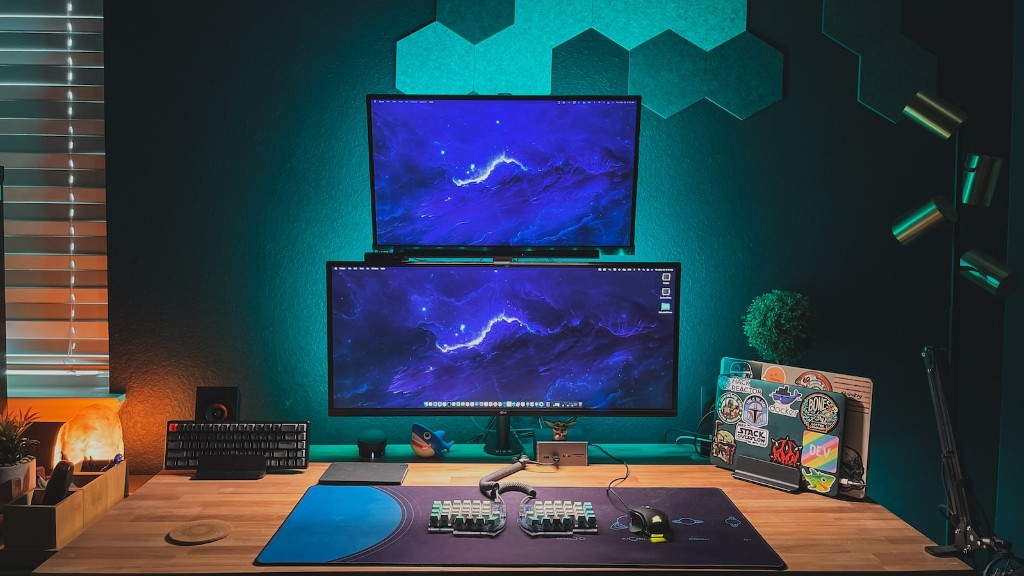Where Do I Plug My Monitor Into My Gaming PC? When setting up a game PC, one of the most common questions is where the monitor should be plugged in, as this can differ depending on the mother board and graphics cards. One of the most important aspects of any gaming PC is the video output. This can take many forms, from the standard VGA connection to the advanced DisplayPort or HDMI port. It is important to know your gaming PC’s video output requirements, in order to ensure that you’re plugging in the correct connector.
The most common type of video output connection is the VGA port. This is an analog port that has been used for many years. It’s normally colored blue and can be found on the back of most graphics cards. It requires the use of the VGA cable that’s included with most monitors. To connect the monitor to the PC, plug the cable into the VGA port on the back of the PC and then plug the other end into the monitor.
Most modern gaming PCs use a digital connection and usually come with an HDMI port. This type of connection of course requires the use of an HDMI cable, which isn’t included with most monitors. To connect the monitor to the gaming PC, plug the HDMI cable into the HDMI port on the back of the PC and then plug the other end into the monitor.
Other popular digital outputs include DisplayPort and DVI port, both of which are found on most gaming PC motherboards. For a DisplayPort connection, you’ll need a DisplayPort cable and for the DVI, you’ll need a DVI-I cable. These cables aren’t included with most gaming PC motherboards, so you’ll need to buy them separately.
It’s also important to note that many modern graphics cards have multiple video output ports. This means you can plug multiple monitors into the same graphics card. For example, you can use the VGA port, the DVI port and the HDMI port all connected to the same graphics card.
In conclusion, it’s important to know your gaming PC’s video output requirements. Most gaming PCs come with multiple video output ports, but you may need to buy the necessary cables separately. You may even need to connect multiple monitors to the same graphics card, making sure to connect each monitor to the correct port.
Connecting with More Cables
In addition to connecting the graphics card via the various cable connections, you will almost certainly need some additional cables to complete the task. Some of these cables include SATA cables, power adapter cables, and even USB cables. SATA cables are used to connect the motherboard to the processor, as well as to other peripherals. Power adapter cables are used to provide the power supplies to the system, while USB cables are necessary for connecting various USB devices. All these cables can be found in any gaming PC store and should be included in your basic gaming PC package.
Setting Up Your TV As Your Monitor
You may also wish to connect your gaming PC to a television rather than a monitor. This is a viable option for gamers who wish to enjoy their gaming experience on a larger screen. To set up your television as your monitor, you will need to get an adapter, such as an HDMI-to-VGA adapter, and plug it into your television. The adapter will then allow you to connect the television to the PC via the HDMI port. Once connected, you should be able to configure your PC’s video settings so that the television is recognized as your primary display.
Check System Requirements
Before proceeding to connect your monitor to your gaming PC, it’s important to make sure that your system meets the requirements for the type of video output you are trying to use. For example, many modern graphics cards require a specific type of display resolution and a certain amount of video memory in order for them to work. You will also need to make sure that you have the appropriate cable for the video connections you are attempting to use.
Tips & Tricks For Connecting a Monitor to Your Gaming PC
When connecting a monitor to your gaming PC, it’s important to follow a few simple tips and tricks. First of all, you will need to make sure that the monitor is compatible with the graphics card in your PC. It’s also important to make sure that the cables you’re using are of the highest quality and that they are the appropriate ones for the type of connection you are attempting. Finally, it’s always a good idea to have the right drivers and software updates on hand, as this can help ensure the best connection and performance.
Identifying the Video Output Port
If you’re having difficulty identifying which port on your gaming PC is the video output port, there are a few things you can do. Most motherboards and graphics cards now come with small labels that indicate which port is the video output. If your system doesn’t have one of these labels, you can usually find the necessary information in the manual that came with the motherboard or graphics card. Additionally, if you’re still having trouble, you can typically find a diagram or photo of the ports in the product’s website or manual.