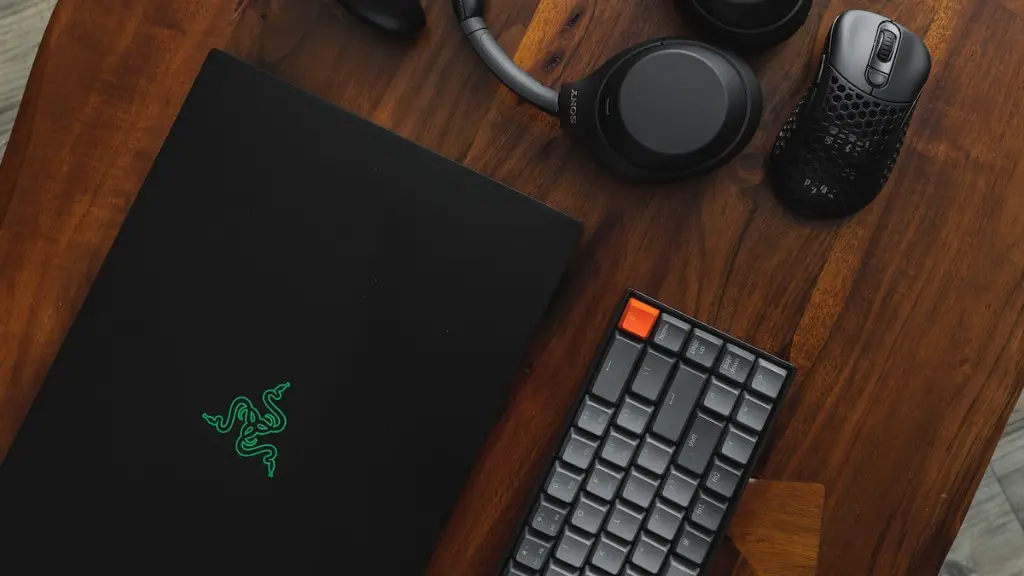Understanding The Problem
If your gaming laptop keeps freezing, it can be incredibly annoying and disruptive. It’s important to understand the possible causes of this issue and how to prevent or solve it. The freezing issue could stem from hardware, software, airflow blockage, driver incompatibilities, and other factors. To diagnose and repair the issue, you’ll need to understand the underlying cause as well as how to mitigate it.
Incompatible Software and Drivers
One area where freezing can occur is when drivers or a component of software is incompatible with the laptop’s hardware. For example, if a game is released with a complex incompatibility issue that prevents it from working correctly on a laptop with a particular chip, freezing will occur during the game’s startup or execution. To identify and fix this, it’s important to consult the laptop’s manual, as well as check the game developers’ website for a patch that could potentially solve the problem.
Hardware Issues
The other potential cause might be a hardware issue. Old, damaged, or faulty components can cause the laptop to freeze, or the hard drive to fail. Removing the hard drive and testing it for correct operation is the first step. If you find that there is a hardware issue, it might be worth taking it to a qualified repair centre for examination.
Power Problems
You should also check the laptop’s power connections to make sure that the voltage is stable and the connections are secure. Voltage drops can lead to freezing, as the laptop won’t have enough energy to keep the components running. Make sure the power cord and outlets are secure and that the laptop is connected to the original power supply unit.
Overheating Issues
An additional factor could be related to the laptop’s cooling system. Laptops tend to overheat during intense gaming sessions, as the components consume more power than usual. Make sure that the air vents are not blocked and the laptop is placed on a surface with adequate airflow. It’s also important to regularly clean dust and debris out of the laptop’s fans.
Operating System
The laptop’s operating system can also cause issues with freezing. It’s important to keep the system clean, up-to-date, and to download and install all the necessary patches. Additionally, an outdated antivirus program or other security utility could slow down the laptop and lead to freezes. Check to make sure all system files are intact and up to date.
Memory Leaks
A possibly overlooked issue is computer memory leaks. These occur when a program no longer uses memory it has been allocated and it isn’t released. In time, the memory pile-up can lead to a freeze. It’s important to keep track of a laptop’s resource usage when gaming to determine if this is the problem. If it is, you’ll need to identify the offending programs and either terminate them or reinstall them in order to avoid this issue.
Preventative Steps
Following some basic preventative steps can also help to ensure your laptop runs properly while gaming. Make sure to keep the operating system updated, often run disk scans and clean up the laptop, keep antivirus programs up to date, use a cooling pad to keep the laptop cool and decrease the load on the cooling system, and check the laptop’s connections and power supply to make sure it is correctly provided with electricity.
Run Diagnostic Tests
If your laptop is still freezing, it’s wise to run some diagnostic tests. There are plenty of free utilities available on the internet which can automatically scan for hardware and software issues and alert you to any problems or incompatibilities. Some of these tools can also provide useful insight into the root cause of the freezing and can help point to the proper course of action.
Buying a Predictive Gaming Laptop
When buying a laptop for gaming it’s important to be mindful of the various performance requirements and ensure that the laptop meets these specifications. A laptop with poor components or a slow processor won’t provide a great gaming experience, and will likely lead to freezing and other issues. Doing the necessary research beforehand and buying the correct laptop for gaming can save you from the hassle of having to deal with freezing and other technical issues.
Battery Issues
Poor battery life and a tendency to constantly need recharging can also lead to laptop freezing. If your laptop runs out of power while gaming, it could cause the laptop to freeze. When gaming it’s important to ensure that the laptop is plugged in and that the battery is charging.
Monitor the Laptops Performance
As with any computer related issue, it’s important to keep track of the laptop’s performance. CPU, RAM and GPU usage should be monitored while gaming and other activities to determine if the laptop is running correctly and to spot any potential red flags, such as overheating or memory leaks. These performance metrics can provide valuable insight into what’s causing the freezing and how to mitigate it.
Check for Heat Build-Up
Finally, it’s important to make sure that the laptop’s chassis isn’t getting too hot. Poor airflow or a blocked fan can quickly cause the laptop to overheat and lead to freezing or other serious issues. You can use a thermometer to spot the heat build-up and take measures to address it.