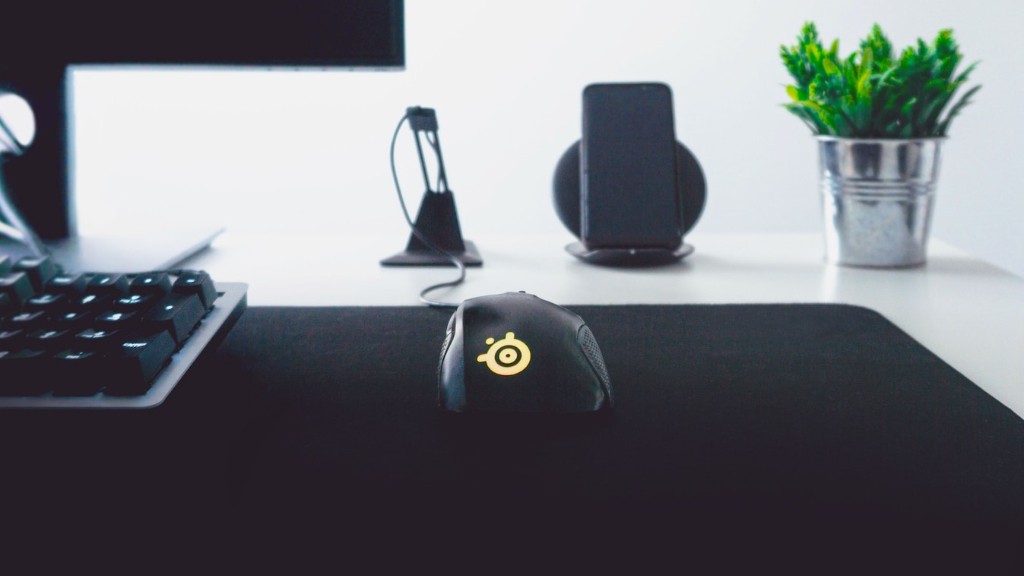Many gamers experience the frustration when their gaming PC won’t connect to Wifi. The cause of this can be challenging to diagnose, as there are several possible sources of the problem. Fortunately, with a few simple steps, gamers can narrow down the issue and get their gaming PC back online.
The first step to solving this issue is to detect the problem. To do this, gamers should check the network connections of their PC and modem to make sure they are set up correctly. It’s also a good idea to check the local service provider’s speed and adaptability. If the service provider’s speed is slower than expected, the problem could lie with them and a call or chat to their customer service team might help to fix the issue.
Once gamers are confident that the connection, modem and service provider are all functioning correctly, they should then check the router settings. This includes making sure that the router is compatible with the network, that the encryption is enabled, that the Wifi is enabled, and that the router is actually broadcasting a signal.
If the router appears to be functioning correctly, and there is still no connection, then gamers should check their wireless card settings and software. This includes making sure that the wireless card is enabled and that the correct drivers are installed. The software can sometimes provide more detailed information about what’s going on with the networking equipment, includinng any errors or warnings.
Finally, gamers should check their PC and network security. This includes making sure that their Windows firewall and antivirus are up to date, and that any third-party installations are compatible with their PC. If there is a security breach, it can prevent the gaming PC from connecting to Wifi.
Hardware
The hardware is also important to consider in when a gaming PC won’t connect to Wifi. While it may seem obvious, gamers should first check to make sure all their networking cables, ports and devices are connected correctly and properly. A loose connection could be causing the problem, as can a faulty modem or router. Replacing or upgrading the equipment might offer a quick fix.
Another piece of hardware to consider is the gaming PC. If it is old or outdated, it might not be compatible with the network it’s trying to connect to. This is especially true of older PCs that use obsolete technologies and/or components. In this case, the best solution is usually to upgrade the PC’s hardware.
Finally, users should check their wireless radio. It is possible for Wifi signals to become blocked or otherwise weakened. This is especially true in areas with thick walls or other obstructions. A good tip for gamers is to invest in a USB wireless card adapter, which can provide stronger and more stable Wifi signals than the ones that come with most PCs.
Software
When it comes to software, gamers should keep an eye out for outdated drivers or software. Outdated drivers can cause problems with the network connection, and can prevent the PC from connecting to Wifi. Keeping drivers up to date is essential for a properly functioning PC, so gamers should regularly check for updates and install them accordingly.
Also, gamers should check their networking software. A faulty or old version of networking software can be the cause of a non-functioning connection. If it is determined that the software is to blame, gamers should download the latest version and reinstall it. This can often fix the problem.
Finally, gamers should check their networking settings. This includes making sure that the network settings are correctly set up, and that there are no conflicts between the wireless network and any other networks that the gaming PC might be connected to. If the settings are not correctly specified, the gaming PC might not be able to connect to Wifi.
Networking Troubleshooting
In some cases, a network issue can be hard to diagnose. In these cases, there are a few things gamers can try to determine the source of the problem. One technique is to “ping” the network, or send a signal to the router. If the connection passes the ping test, then the problem is likely not with the router.
Another technique to try is to create a “bridge connection” between the router and the PC. This involves connecting the router directly to the PC, instead of through Wifi. If the PC is then able to connect to the network, the problem is likely with the router or Wifi settings.
If the problem persists despite trying all of the above steps, then gamers should contact their service provider for more specific troubleshooting instructions. Professional help is often necessary to diagnose and fix more complex network issues.
Wi-Fi Troubleshooting
If the problem is obviously Wifi-related, then gamers should double check their Wi-Fi settings. This includes making sure that the SSID is set up properly and that the security type is configured correctly. Another option is to reset the router to its default settings and then attempt to connect again. This will ensure that all the settings have been set up properly.
If this still does not solve the problem, then it is possible that the router itself is faulty. If this is the case, then gamers should replace the router with a newer or more compatible model. Also, if the router is being shared by multiple devices, then it might not be able to handle the load, which can lead to connection issues. In this case, it is best to invest in a more powerful router.
Finally, it is also possible that the router is not broadcasting its signal correctly. In order to test this, gamers can use a software program, such as inSSIDer, to scan for nearby networks. If the router is broadcasting, but it is not appearing on the list, then there could be a problem with its signal range. Investing in a router with a higher range can help solve this issue.
Wireless Card Software
One last piece of software to check is the wireless card software. If the incorrect version of the software is installed, it can cause the gaming PC to fail to connect to Wifi. If this is the case, then the best solution is to uninstall the old version and then re-install the latest version of the wireless card software.
Finally, it is important to check the settings of the wireless card itself. If the card is not configured correctly, then the gaming PC might not be able to detect nearby networks. It is also possible that the card is disabled, which can be rectified in the Power Management settings of the PC.
By following the steps outlined above, gamers can narrow down the source of their Wifi connection issues and get their gaming PC back online. While faulty hardware or software can often be the cause of the problem, thorough troubleshooting is the best way to determine the cause and then rectify it. With a few simple steps and a bit of patience, gamers can get their gaming PC back online.