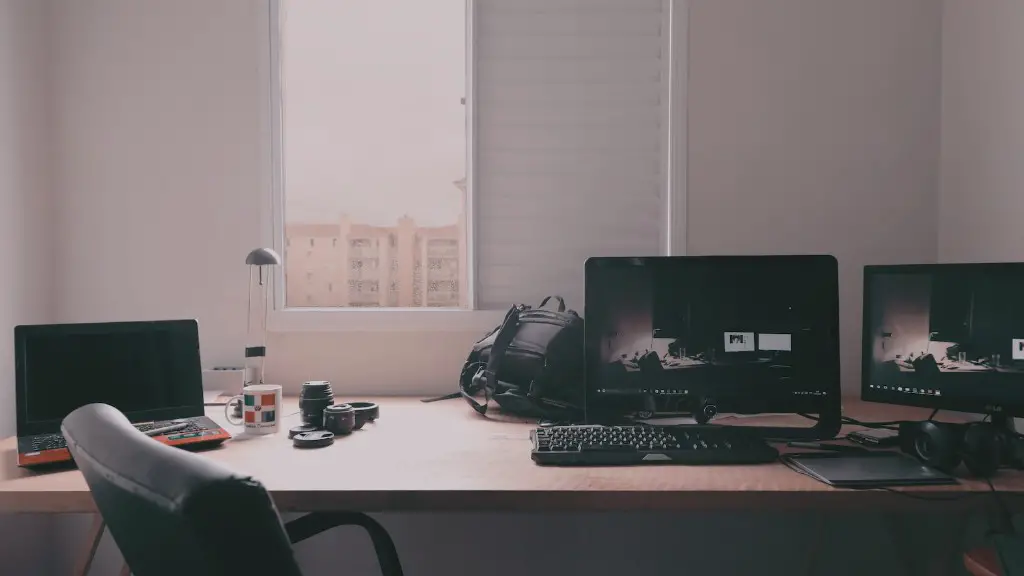Connecting a headset to your gaming PC is a relatively simple process. In this guide, we will discuss the essential steps to successfully connect your headset to your desktop. Firstly, the type of port you require will largely depend on the headset you are using and secondly, the type of ports available on your PC. Generally, the required headsets come with either a 3.5mm jack (for two-channel stereo sound) or a USB connection. To make your connection secure and enable you to hear sound as well as voice chat, you will need the USB port for multi-channel audio.
First, turn on your headset and computer. Then, check the back of your PC for the dongle that came with your headset, if not you will need to purchase one separately. Then, plug your headset’s USB port directly into an available USB port on your PC. Make sure the ports match and that your headset is securely connected.
Now that your headset is connected to your PC, you will need to run some basic tests. Using your PC’s sound settings, adjust your PC’s microphone mute switch, and manage your microphone levels so that the volume in your headset is the same as that of the headset speakers. Once your microphone volume is correct, test it by talking into the microphone, to see if the sound is heard over your headset’s speakers. Lastly, adjust the bass and treble levels to suit your preferences and increase or decrease the volume, if needed.
Using Headset with Stereo Audio
When using a headset with stereo audio, plug the headset’s 3.5mm jack into the appropriate jacks on the back of your PC. Take care to properly identify the correct connectors and make sure that the jack is securely connected. Now, check your sound settings to make sure your headset is the default sound source. Lastly, adjust the headset volume and bass via your PC’s sound settings.
Tips for Connection
For successful headset setup, here a few tips that may help. Firstly, try raising or lowering the gain or mic gains if the audio is distorted or unclear. Secondly, avoid using unconventional connectors, such as a USB hub, to avoid any potential problems. Thirdly, make sure your headset is compatible with the operating system you are using. Lastly, take care to properly check your sound settings before connecting your headset.
Problems that can Occur
The most common problem encountered when connecting a headset is incorrect sound settings, often stemming from incorrect hardware settings. When this occurs, ensure that all drivers are up-to-date and try switching between your PC’s front and rear audio ports. If the problem persists, try disabling any built-in audio devices on your PC, such as a sound card and/or HDMI connection.
Resolving Audio Problems
When using a headset, audio issues such as microphone feedback and interference can occur. If you experience microphone feedback or muffled audio, firstly, test your headset and PC’s microphone sensitivity, later adjust the gain and microphone volume in your sound settings. Secondly, if you experience distortion, try using a higher resolution audio source, and make sure that you have set your PC’s audio output to the correct settings. Lastly, if you experience sound interference, try moving away from other speakers or electronic devices.
Troubleshooting Audio Problems
If you are experiencing audio issues, the first step is to check the basics. Make sure that your headset is securely connected to your PC and also make sure that your PC’s sound settings are set to the defaults. Also, check the audio source by testing your PC’s built-in speakers and make sure that you have not muted the microphone. If the problem persists, try unplugging and then re-plugging your headset’s USB cable. Lastly, ensure that the headset is compatible with your Operating System and disable any unwanted sound devices.