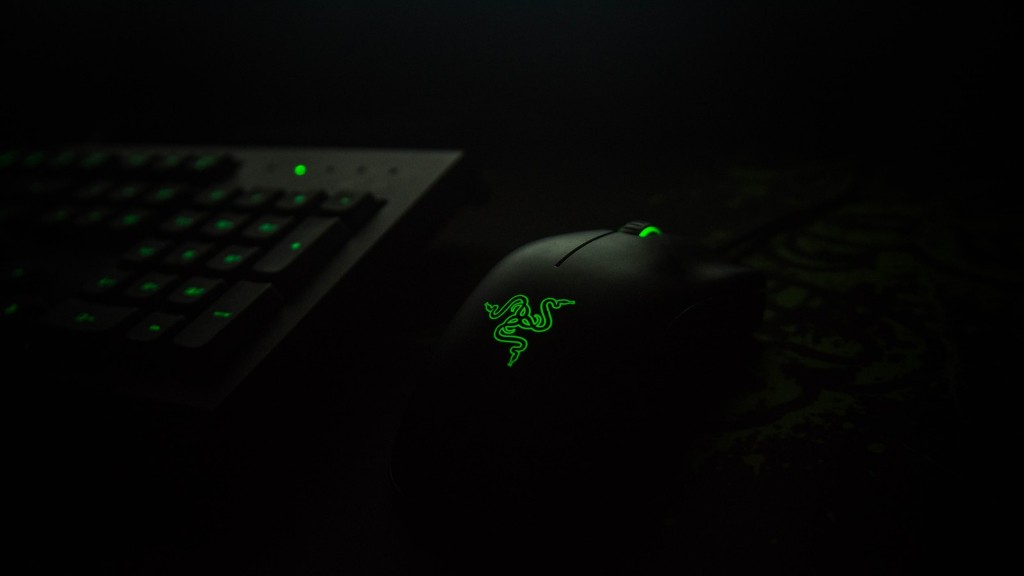There are a few things to consider when deciding which drivers to install on a new gaming PC. The most important factor is the type of games you want to play. For example, if you want to play the latest first-person shooter games, you’ll need a graphics card that can handle the high-end graphics. Other factors to consider include the type of monitor you’re using and the level of detail you want in your games.
It depends on what kind of gaming PC you have and what games you want to play. If you have a PC that is compatible with all the latest games, then you will need to install the latest drivers for your graphic card, sound card, and other hardware.
What drivers should I install on my new PC for gaming?
After setting up the ideal PC gaming rig, the next step is to install the drivers. Depending on the components that you have chosen, you will need to install the following drivers:
Graphics card drivers – if you have a dedicated graphics card, you will need to install the drivers for it. This will ensure that the card is able to properly communicate with the rest of the system and provide the best possible performance.
Motherboard drivers – the motherboard is the heart of the system, so it is important to install the latest drivers for it. This will ensure that all of the components are able to communicate with each other properly and that the system is running at its best.
Audio drivers – if you have a dedicated sound card or onboard audio, you will need to install the drivers for it. This will ensure that you are able to get the best possible sound quality from your system.
Wi-Fi drivers – if you have a wireless adapter, you will need to install the drivers for it. This will ensure that you are able to connect to the internet and enjoy the best possible gaming experience.
Gaming device drivers – if you have any gaming peripherals, such as a joystick or gamepad, you will need to install the drivers for
It’s always a good idea to install the drivers that your motherboard manufacturer provides, as they may be more up-to-date or offer more features than the ones that Windows provides. Be sure to install the chipset, audio, LAN, USB, and SATA drivers.
Are drivers important for gaming
If you don’t have the right graphics driver installed, your graphics card won’t be able to work properly. This can cause problems with installing certain games or applications, and you may also experience poor performance or graphical glitches. Make sure you download the correct driver for your graphics card to avoid these issues.
If you’re a gamer, you’re probably always looking for ways to improve your FPS. Updating your drivers is one way to do that. But what else can you do?
There are a few things you can do to improve your FPS:
1. Make sure your graphics card is up to date.
2. Update your drivers.
3.lower your in-game settings.
4. Optimize your PC for gaming.
5. Use a game booster.
6. Try a different graphics card.
7. Overclock your CPU.
8. Use an FPS booster.
9. Use a game cache.
10. Try a different game.
How do I know what drivers I need for my gaming PC?
Your motherboard’s chipset, audio, LAN, USB, and SATA drivers: Windows’ drivers are probably fine, but your motherboard manufacturer may have newer, better optimized, or more feature-filled drivers. Head to the Support page for your motherboard and find the Downloads section—that’s where you’ll find all these drivers.
It’s important to install drivers for external buses (PCI, USB, TB, etc.) before installing drivers for devices connected to them. This is because the driver for the controller must be installed before the devices can be enumerated. This can be confusing for people, so it’s simpler to just recommend that “chipset” drivers be installed first.
Do I need to download drivers for new CPU?
While most CPUs don’t require drivers to function, they may need them to utilize certain features. For example, your system may need to install chipset drivers in order to integrate all components together and use all system features.
The CPU is responsible for communication between different parts of the computer, and thus it is important to make sure that device drivers are up to date. This will help to ensure that the CPU can efficiently manage communications. To get the most out of the CPU, it may be necessary to update chipset drivers.
What order should I install drivers
As long as you are installing the correct drivers for your computer, there shouldn’t be any issues installing them in any order. This goes for Microsoft Windows and all other operating systems. If you have any concerns, make sure to check with the specific operating system’s requirements.
A computer graphics card is a hardware device that is essential for creating the images you see on your screen. A graphics driver is the software that allows your computer to communicate with your graphics card. Both are essential for making the images on your screen come to life.
What to do first after building a PC?
Configuring the BIOS settings is simple and only takes a minute or two. The settings are usually found in the “Boot” or “Security” section of the BIOS. Once you have located the correct section, you can change the settings to your liking.
For example, you can change the boot order of your drives, meaning you can choose which drive the computer will boot from first. You can also enable or disable certain features, such as the ability to boot from a USB drive.
Keep in mind that every BIOS is different, so the exact steps may vary slightly. However, the general process is always the same. With a few simple tweaks, you can easily configure your BIOS settings to better suit your needs.
The NVIDIA49729 driver is the best one you can use for your computer. It will help improve your FPS in any game, but is especially designed for COD Warzone.
You can download it from the link below. I’ve also included a guide on how you should install it. Just follow the steps and you’ll be up and running in no time!
secret FPS Tips to increase your FPS in ANY game:
1. Make sure your graphics card is running at its maximum performance.
2. Update your drivers regularly.
3. Use a performance-enhancing tool like NVIDIA GeForce Experience.
4. Optimize your in-game settings.
5. Reduce the number of active processes.
6. Improve your PC’s performance with Game Booster.
7. Use an FPS counter to monitor your Framerate.
Does Nvidia driver increase FPS
This is great news for gamers who were looking forward to playing these games on their PC. The new driver from Nvidia will help to improve performance significantly, making for a better gaming experience.
Hello,
It is important to keep your graphics card drivers up to date for a number of reasons. Firstly, GPU drivers are always being updated to increase performance in certain applications – especially PC games. These optimizations can offer a significant improvement in performance, so it’s definitely worth doing. Secondly, keeping your drivers up to date ensures that your system is compatible with the latest technology and applications. This is especially important if you’re a power user or gamer, as you’ll want to take advantage of the latest and greatest features.
So, to sum up, keeping your graphics card drivers up to date is important for performance, compatibility, and taking advantage of the latest technology. Thanks for reading!
How do I know which graphics driver is compatible?
Intel has released a new driver for its Display Adapter. The new driver version is X.X.X.XX. This driver is compatible with the Windows operating system.
When you install a new device, it’s important to install the latest drivers for that device. This will help avoid any compatibility or functional issues. If you’re unsure how to find and install the latest drivers for your new device, you can usually find the information on the manufacturer’s website.
Final Words
There is no one-size-fits-all answer to this question, as the drivers you’ll need to install on your new gaming PC will vary depending on the specific components you have and the software you’re using. However, there are a few general tips to keep in mind that will help you get started:
1. Make sure to download the latest drivers for your components from the manufacturer’s website.
2. If you’re using Windows, you can use the built-in Device Manager tool to install drivers.
3. For other operating systems, you’ll need to use the appropriate tools for your platform.
4. Always back up your data before installing new drivers, just in case something goes wrong.
After doing some research, it seems like the best drivers to install on a new gaming PC are the AMD or NVIDIA ones. Other than that, it depends on the game you’re playing and what graphics card you have. Make sure to update your drivers regularly to avoid any graphic glitches or stuttering in your games.